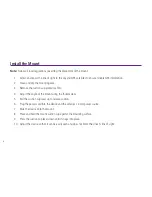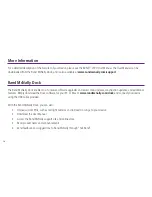Reviews:
No comments
Related manuals for RVND 7720

A3LA-RM
Brand: NAL RESEARCH CORPORATION Pages: 18

9602-LP
Brand: NAL RESEARCH CORPORATION Pages: 61

DEZLCAM OTR710
Brand: Garmin Pages: 82

4 FGH 40
Brand: Winter Pages: 2

GPS navigation
Brand: Raymarine Pages: 75

MY 1993
Brand: Hama Pages: 2

N4410
Brand: BluePanther Pages: 66

GD?1201
Brand: Taimeta Pages: 5

CF GPS Receiver
Brand: Rikaline Pages: 19

GNAV12
Brand: Goodmans Pages: 48

eTrex Venture - Hiking GPS Receiver
Brand: Garmin Pages: 2

T23 Track
Brand: Tramigo Pages: 2

T23 Fleet
Brand: Tramigo Pages: 2

Pro65
Brand: Armada Technologies Pages: 9
MT-18
Brand: DiyTracker Pages: 11

GPS 2
Brand: Tractive Pages: 46

SiRFatlasV
Brand: SiRF Pages: 22

TeleNav Shotgun
Brand: NAVTEQ Pages: 49