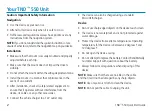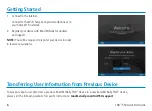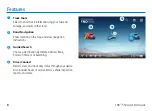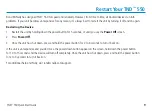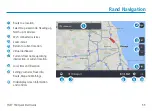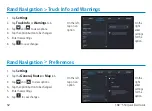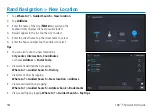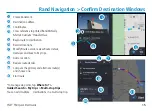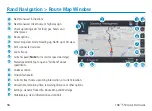Reviews:
No comments
Related manuals for TND 550

TripMaker RVND 5510
Brand: Rand McNally Pages: 21

7205
Brand: RAK Pages: 10

7LF4 941-4
Brand: Siemens Pages: 4

Sitraffic Sensus Unit C3077
Brand: Siemens Pages: 32

HB001
Brand: IOTERA Pages: 7

GPS 155
Brand: Garmin Pages: 35

Geosat 6 Series
Brand: AvMap Pages: 120

Geko 301 - Hiking GPS Receiver
Brand: Garmin Pages: 68

LCX-110C
Brand: Lowrance Pages: 208

Navigator 10
Brand: FALK Pages: 121

AX9
Brand: ATrack Pages: 27

CE636VGPS
Brand: Groupe Pages: 4

BVR20
Brand: J. W. Davis & Company Pages: 64

CTR-201
Brand: Syscomp Pages: 32

LINK 300
Brand: TomTom Pages: 288

OMLOX SmartAntenna
Brand: BeSpoon Pages: 12

LCX-16CI
Brand: Lowrance Pages: 76

Mk3
Brand: YB Pages: 16