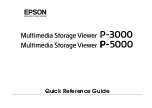FR-DK1/FR-DK2/FR-MDK1
FireDock Series
User’s Manual
July 2001
Rev 1.0
Contents
1. Introduction.................................................... 1
2. Setting ............................................................. 3
3. Installing ......................................................... 9
4. How to use FireDock ................................... 10
5. Disk Formatting and Partitioning Utility .. 14
6. Troubleshooting............................................ 18
7. Registration and Tech-support ................... 18
8. Options .......................................................... 18
9. Specifications ................................................ 19