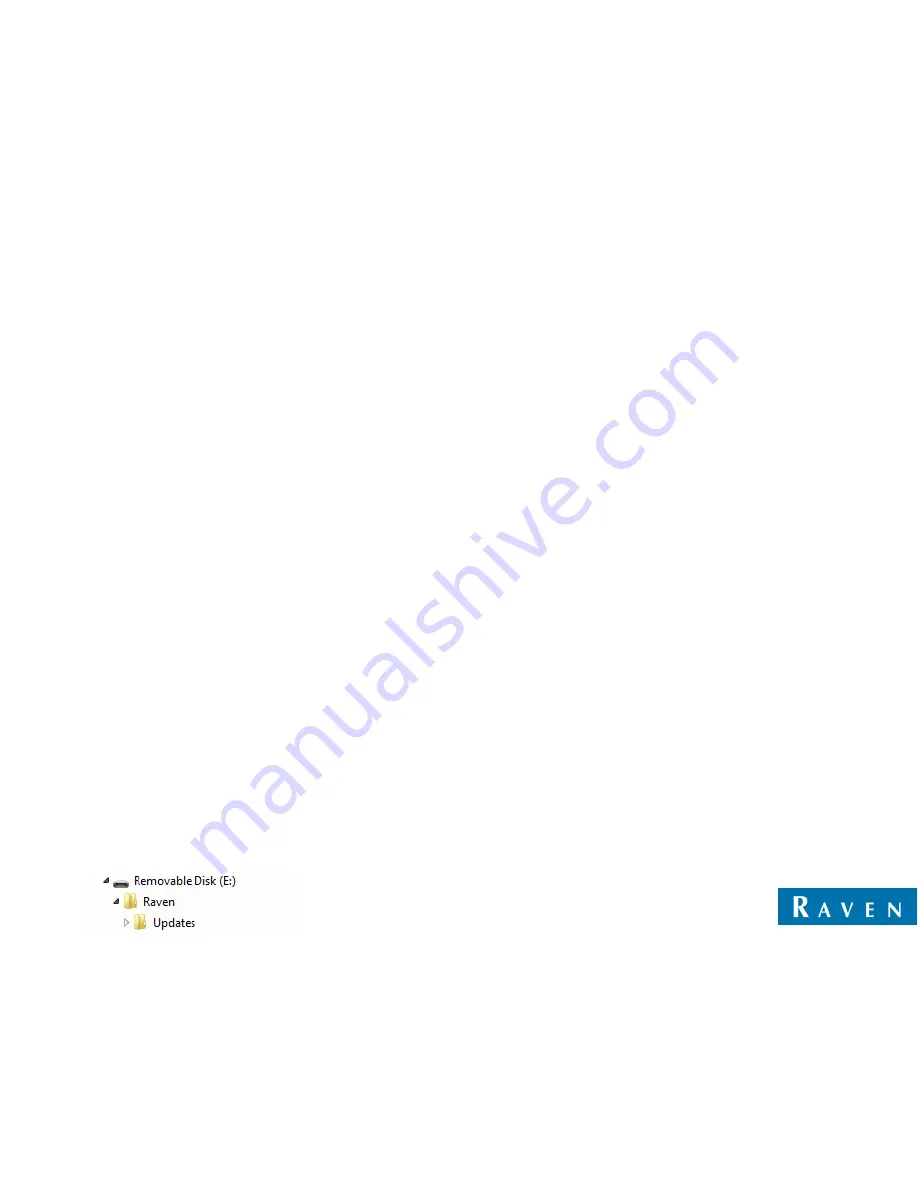
VIPER 4
®
SOFTWARE UPDATE DOWNLOAD INSTRUCTIONS
NOTE: This update is not approved for Case IH users. This update is only valid if using ROS 2.x and higher. If updating from ROS
1.x or older, first update to ROS 2.0.5 and then update to 2.1.9.
Users can take advantage of Slingshot over-the-air updates (OTA) if 2.1.3 or newer is currently installed.
This software version is required to utilize Hawkeye 2.0.
Please take care to ensure that the file is properly downloaded. Any interruption of the download process to the external USB device may introduce a
corruption of the file that will result in the Viper 4 not properly updating and may cause malfunction. To avoid any errors, please choose to safely remove a
USB device after the download has finished successfully.
CONVERSION UPDATE PROCESS
This update process will allow a system booting into ROS version 2.0.X version to be updated to later versions of 2.0.X.
WHEN TO USE THIS PROCESS
This update process should be used if the system is already running ROS 2.0.X.
EQUIPMENT NEEDED
1.
You will need a blank USB thumb drive (or a USB thumb drive that can have all files removed).
2.
It is recommended to use a minimum USB Thumb Drive size of 4GB (SanDisk is a quality model).
3.
You will need a copy of the UpdateViper4_2.x.x.x.Raven.zip file.
4.
This process may take up to 15 minutes to fully complete.
DOWNLOAD AND INSTALLATION INSTRUCTIONS
Before proceeding, please check the software version number.
1.When outside of a job, click on “Administrator” at the top of the screen.
2.Click on the System Manager button
3.Click on the first tab of the dialog
4.The version number appears beside “Current Version
CREATING THE FILE STRUCTURE ON THE USB
If the USB thumb drive has previously been used with the Viper 4, it will have a “Raven” folder already installed.
1.Insert USB thumb drive into computer.
2.Create a New folder on the Root Directory and name it Raven if it does not already exist.
3.Open the Raven folder and create a New Folder and name it “Updates.” (without quotes) File structure should appear as
follows:
























