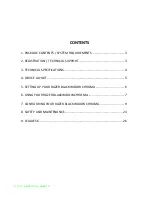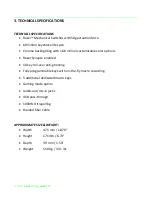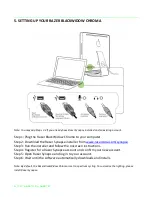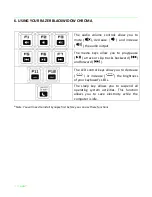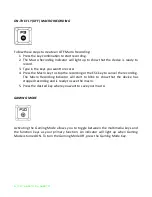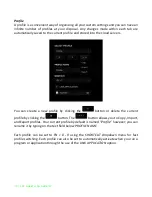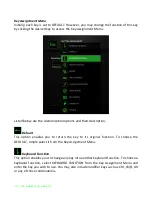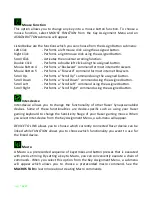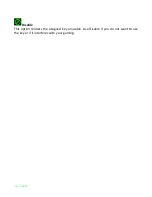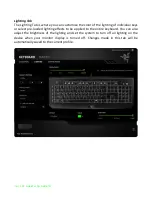1 | razer™
The Razer BlackWidow mechanical gaming keyboard was first launched in 2010 and
quickly became the most popular and highest selling gaming keyboard worldwide,
making its mark as the primary choice for eSports athletes. Four years later, the Razer™
Mechanical Switch was introduced, giving the Razer BlackWidow an even greater
advantage with the world’s first mechanical switch designed from the ground up
specifically for gaming. This enabled gamers to take their skill to the next level with
more speed and precision than ever before. By redefining the limits of performance,
this elite mechanical gaming keyboard left the competition in the dust, even faster
than before.
Now with Chroma customizable backlighting, this gaming icon is raising the bar once
again by introducing individually controlled multi-color backlit keys that allow for
extreme customization. Bearing the distinct Razer BlackWidow design, the Razer
BlackWidow Chroma gives you the unbridled freedom to truly express yourself, not just
with an impressive spectrum of colors but with personalized lighting controls as well.