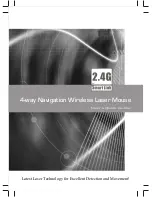0 | For gamers by gamers™
The best-selling MMO gaming mouse of all time, the Razer Naga, is evolving to take the
MMO games of the next generation head-on. Engineered for improved comfort and
control, the all-new Razer Naga comes with optimized button placement, three
interchangeable side grips to suit your personal grip style, and is powered by Razer
Synapse 2.0.
Of course, the new Razer Naga still harnesses the power of its most important feature:
a 12-button thumb grid capable of binding every spell, skill, item, and macro you need
to complete quests and save the lands faster and more winningly than the competition
can react.