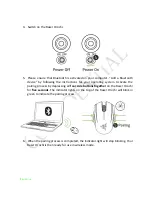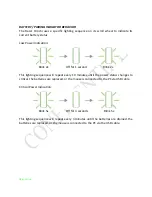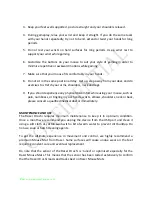Reviews:
No comments
Related manuals for RZ01-0155

KULT HELIUM
Brand: G-Lab Pages: 2

KAVY 100
Brand: 4GAMING Pages: 16

RollerMouse Red
Brand: Contour Design Pages: 2

Exo Series
Brand: Tecware Pages: 6

ZM-GM3
Brand: ZALMAN Pages: 7

9H.N1CBB.A6E
Brand: BenQ Pages: 28

WP020
Brand: Waawoo Pages: 11

Aerox 3 Wireless
Brand: SteelSeries Pages: 44

Mouse
Brand: Logitech Pages: 1

RFWOP-49
Brand: A4Tech Pages: 8

perixx PERIMICE-520
Brand: Value Creator Pages: 23

Wireless Laser Rechargable Notebook Mouse
Brand: Targus Pages: 15

LM7000W
Brand: Gear Head Pages: 11

Naga Epic Chroma
Brand: Razer Pages: 54

HE RGOBRHEMLR
Brand: R-Go Pages: 27

G3-620F
Brand: A4Tech Pages: 19

GMO-403
Brand: Denver Pages: 4

KATAR PRO XT
Brand: Corsair Pages: 9