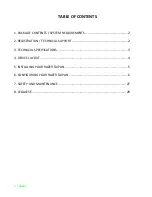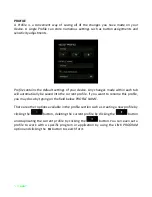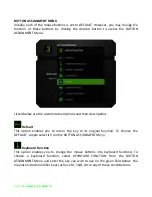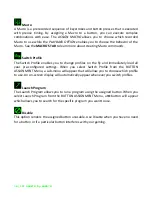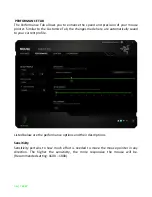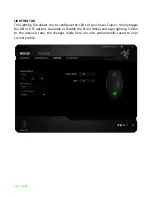0 | For gamers. by gamers™
Introducing the Razer Taipan, an ambidextrous gaming mouse designed to enhance
8200 dpi 4G dual sensor system, get the absolute precision to execute headshots with
ease, as well as lightning fast swiping acceleration to hit your foes faster than they can
react.
The Razer Taipan has an ambidextrously ergonomic design, a perfected form that
moulds naturally to its wielder’s hand. Countless pro-gamers with a variety of grip and
play-styles have validated this mouse as perfect for their needs. Whether they are
right-handed or south-paw; use palm, claw, or fingertip grip style - this mouse ensures
everyone gets the most comfortable swiping experience and reduced fatigue over
extended periods of play. Fight longer as your foes rage-quit in exhaustion.
The Razer Taipan is powered by Razer Synapse 2.0, cutting-edge proprietary software
designed to complement Razer’s next-generation gaming hardware. It conveniently
connects the deadly mouse to a cloud server for automatic syncing of driver and
firmware updates. It also stores personal settings like key binds, macros, and DPI
profiles, so whether you use a Razer Taipan at home or one provided at an e-Sports
tournament, custom settings are downloaded from the cloud so the mouse on-hand is
ready for use immediately. And in just the way you like it.
Put fear into the hearts of your foes, as you win with the Razer Taipan.