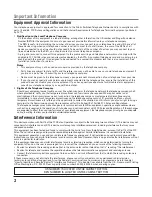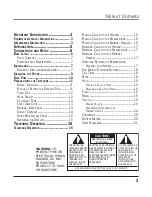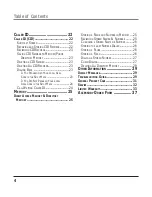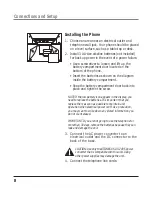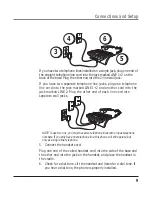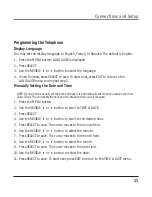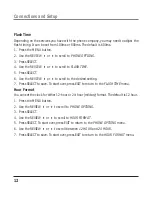Reviews:
No comments
Related manuals for 16211370

Ascotel Office 135
Brand: Aastra Pages: 2

Roadrunner
Brand: Dai Telecom Pages: 21

FC2548
Brand: Southwestern Bell Pages: 6

800xA
Brand: Gigaset Pages: 58

RideCase
Brand: Topeak Pages: 2

ORIGINAL IVX
Brand: ESI Pages: 114

BUTLER 3501
Brand: Topcom Pages: 28

M4 Lite
Brand: SwiftCam Pages: 2

D1481
Brand: Uniden Pages: 20

Marquis 3000MWB
Brand: Telematrix Pages: 15

FT100C-V
Brand: Federal Signal Corporation Pages: 12

AV SERIES
Brand: Aristel Pages: 67

TD9363
Brand: Philips Pages: 2

Lifeline CarePartner 9500
Brand: Philips Pages: 6

Kala 6523
Brand: Philips Pages: 9

Kala
Brand: Philips Pages: 15

M110
Brand: Philips Pages: 28

Onis
Brand: Philips Pages: 36