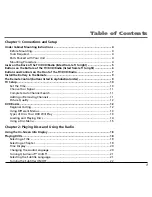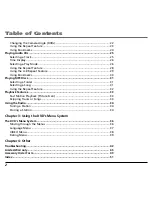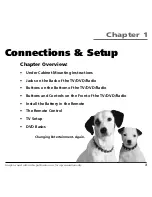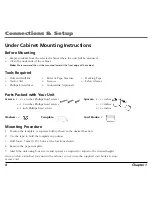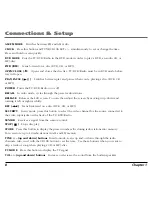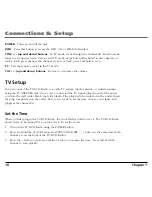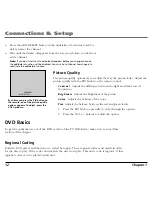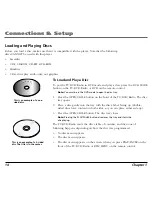Reviews:
No comments
Related manuals for BLD548

CSV20PFD
Brand: SV2000 Pages: 34

0905TNH-FN-FN
Brand: JVC Pages: 76

DR-MV1BEK
Brand: JVC Pages: 15

1204MNH-SW-VE
Brand: JVC Pages: 100

MX5100VR/05
Brand: Philips Pages: 2

MX5100VR/37
Brand: Philips Pages: 2

DVP721VR/05
Brand: Philips Pages: 2

DVP721VR/14
Brand: Philips Pages: 6

ShowView DVD757VR
Brand: Philips Pages: 21

DVP3345V
Brand: Philips Pages: 2

DVP3340V
Brand: Philips Pages: 2

MX5100VR/00
Brand: Philips Pages: 151

DVP3345V
Brand: Philips Pages: 126

LD370SS8 M
Brand: Sylvania Pages: 96

Home P16LCDD
Brand: Pyle Pages: 28

SRCD223
Brand: Sylvania Pages: 64

XBS444
Brand: Zenith Pages: 48

TFTV3839DT
Brand: Palsonic Pages: 38