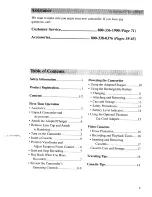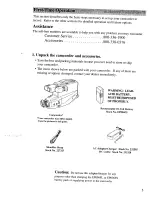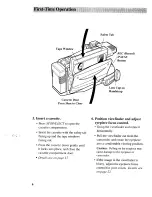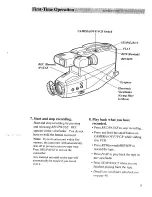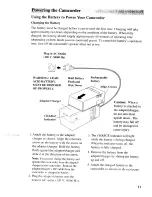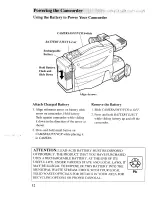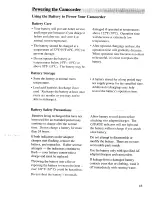Reviews:
No comments
Related manuals for CC434

DW-HC-70
Brand: ABLEYE Pages: 10

VQ DV8
Brand: VistaQuest Pages: 11

NC-H1200
Brand: NEC Pages: 2

IK-HR1H
Brand: Toshiba Pages: 2

IK-1000 - Starlight Color Video Camera CCTV
Brand: Toshiba Pages: 2

IK-1000 - Starlight Color Video Camera CCTV
Brand: Toshiba Pages: 40

VL-Z1H
Brand: Sharp Pages: 2

VL-NZ8U
Brand: Sharp Pages: 19

VL-SX80
Brand: Sharp Pages: 44

VL-E630H
Brand: Sharp Pages: 16

VL-N1S
Brand: Sharp Pages: 43

VL-H400X
Brand: Sharp Pages: 53

VL-RD1H
Brand: Sharp Pages: 72

VL-E41X
Brand: Sharp Pages: 46

VL-C780S
Brand: Sharp Pages: 41

VL-C7200S
Brand: Sharp Pages: 40

VL-E30S
Brand: Sharp Pages: 45

VL-C650S
Brand: Sharp Pages: 40