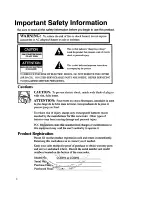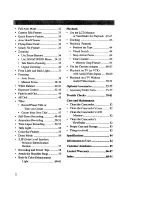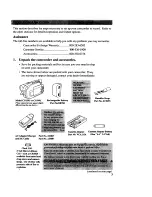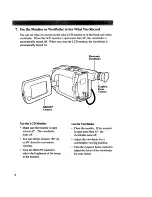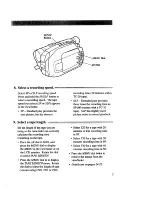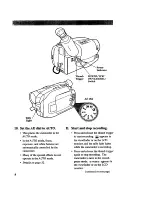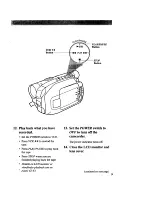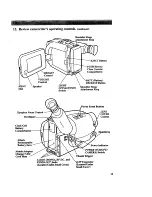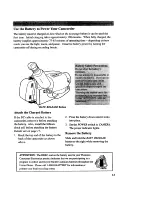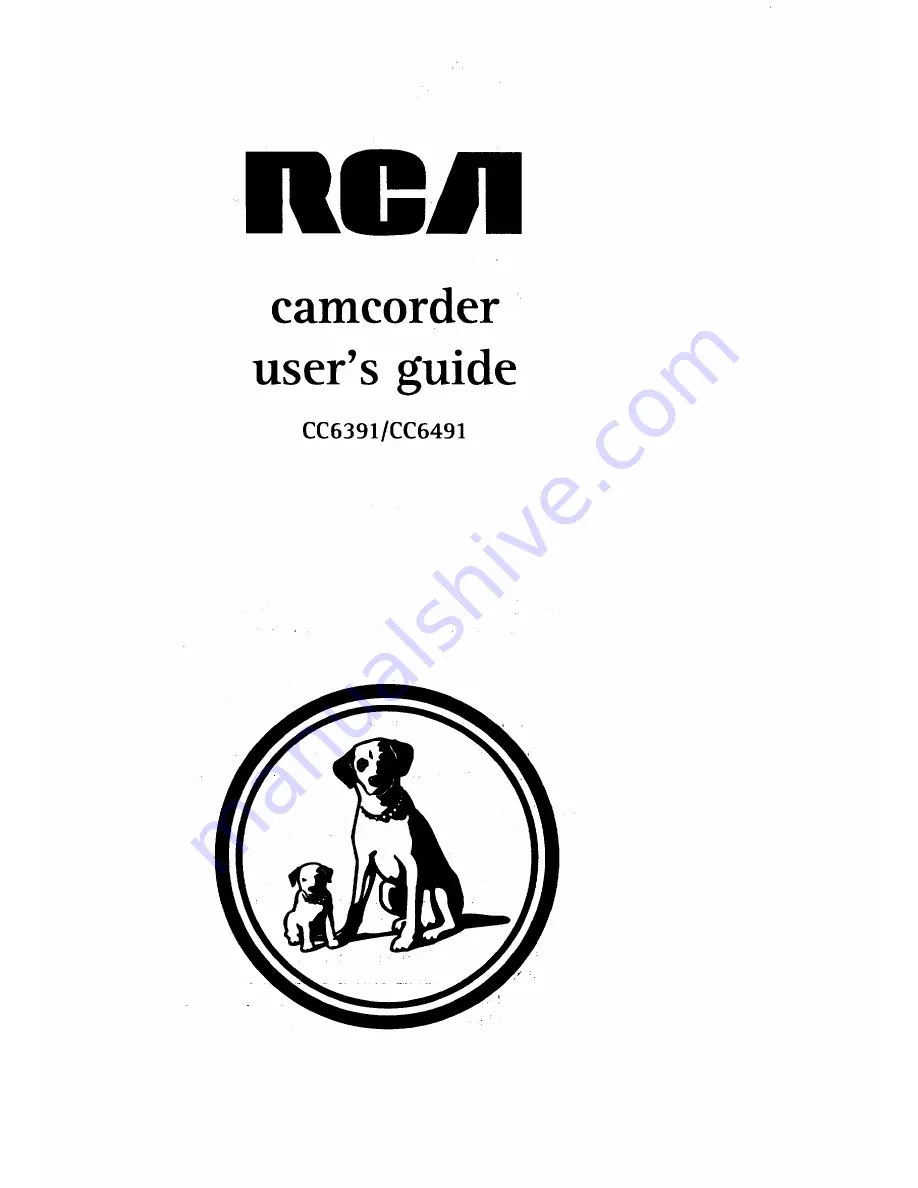Reviews:
No comments
Related manuals for CC6391

Viera Link HX-WA10
Brand: Panasonic Pages: 3

HMX-Q10BN
Brand: Samsung Pages: 113

WDS-HDR1520
Brand: Oki Pages: 15

PT2100
Brand: Ikan Pages: 12

MATE 9
Brand: Huawei Pages: 205

SDR-S9PL
Brand: Panasonic Pages: 5

SDR-S70
Brand: Panasonic Pages: 3

SDR-S50
Brand: Panasonic Pages: 2

SV-AV10
Brand: Panasonic Pages: 44

SDR-SW21P/PC
Brand: Panasonic Pages: 60

SDR-S7E
Brand: Panasonic Pages: 54

SDR-SW20E
Brand: Panasonic Pages: 58

SV-AV30
Brand: Panasonic Pages: 74

SDR-S10E
Brand: Panasonic Pages: 52

SDR-SW21EB
Brand: Panasonic Pages: 69

SDR-S15
Brand: Panasonic Pages: 54

SDR-S70EB
Brand: Panasonic Pages: 64

SDR-S50EB
Brand: Panasonic Pages: 65