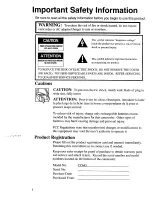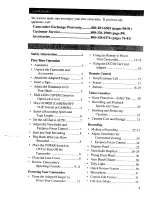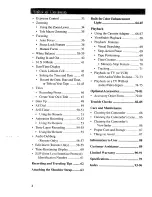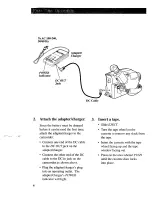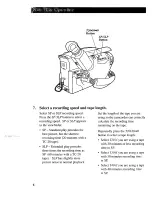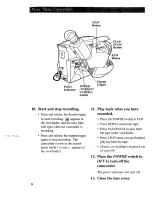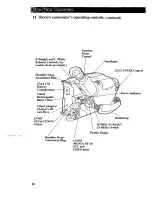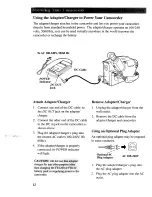Reviews:
No comments
Related manuals for CC645

BG-LVPTZ-30XHSP
Brand: BZB Gear Pages: 41

VDR-D250EG
Brand: Panasonic Pages: 119

VDR-D150EB
Brand: Panasonic Pages: 120

VDR-D220EB
Brand: Panasonic Pages: 112

NV-DS29EG
Brand: Panasonic Pages: 133

NV-DS65
Brand: Panasonic Pages: 60

AG-DVC7
Brand: Panasonic Pages: 4

AG-DVC20
Brand: Panasonic Pages: 4

AG-DVC62
Brand: Panasonic Pages: 8

AG-DVC180
Brand: Panasonic Pages: 11

AG-DVC7
Brand: Panasonic Pages: 24

AG-DVC200P
Brand: Panasonic Pages: 44

AG-DVC7P
Brand: Panasonic Pages: 54

AG-3DP1
Brand: Panasonic Pages: 14

AG AG-HVX200A
Brand: Panasonic Pages: 16

AG HVX200 - Camcorder
Brand: Panasonic Pages: 32

AG-DVC60P
Brand: Panasonic Pages: 82

AG-DVC15P
Brand: Panasonic Pages: 97