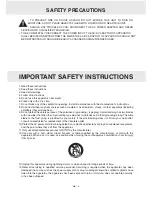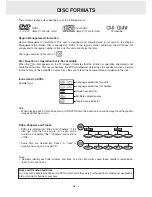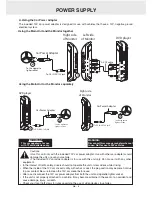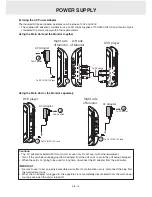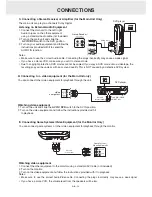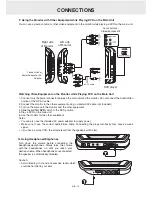Reviews:
No comments
Related manuals for DRC6389T

DVD 25
Brand: Harman Kardon Pages: 36

DVD 22
Brand: Harman Kardon Pages: 2

DVD 38
Brand: Harman Kardon Pages: 1

Sansa TakeTV
Brand: SanDisk Pages: 23

ND210H
Brand: Nikkei Pages: 12

HDG3000B Series
Brand: Hantek Pages: 102

VML
Brand: Vais Technology Pages: 30

SMPK8854
Brand: Sylvania Pages: 14

SDMX14R-004GK-A70
Brand: SanDisk Pages: 38

Planet 2000
Brand: Rega Pages: 24

JN102 - 10.2" LCD Overhead Monitor System
Brand: Jensen Pages: 11

PDV-722
Brand: Durabrand Pages: 34

C 516BEE
Brand: NAD Pages: 44

CD-50
Brand: Lenoxx Pages: 14

FX POWER SOURCE 12
Brand: Accel Pages: 11

CMXGGAS030731
Brand: Craftsman Pages: 40

919.679580
Brand: Craftsman Pages: 36

919.679501
Brand: Craftsman Pages: 28