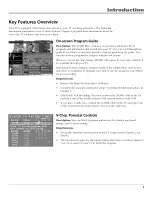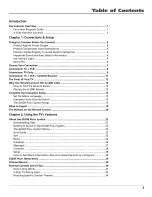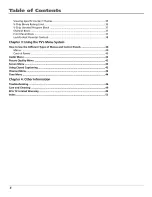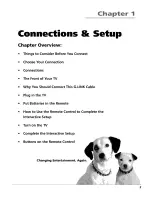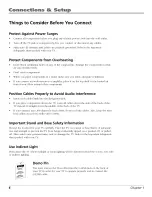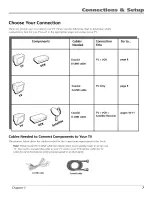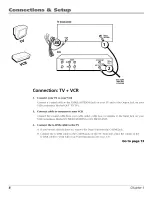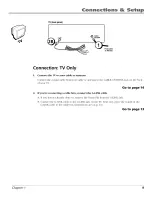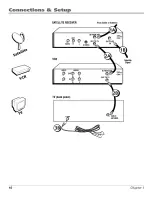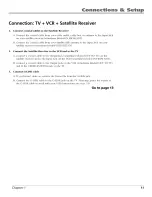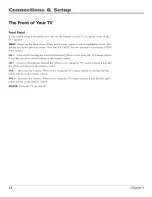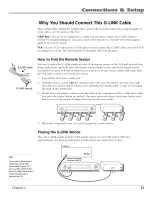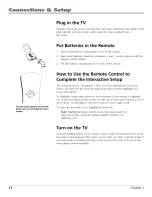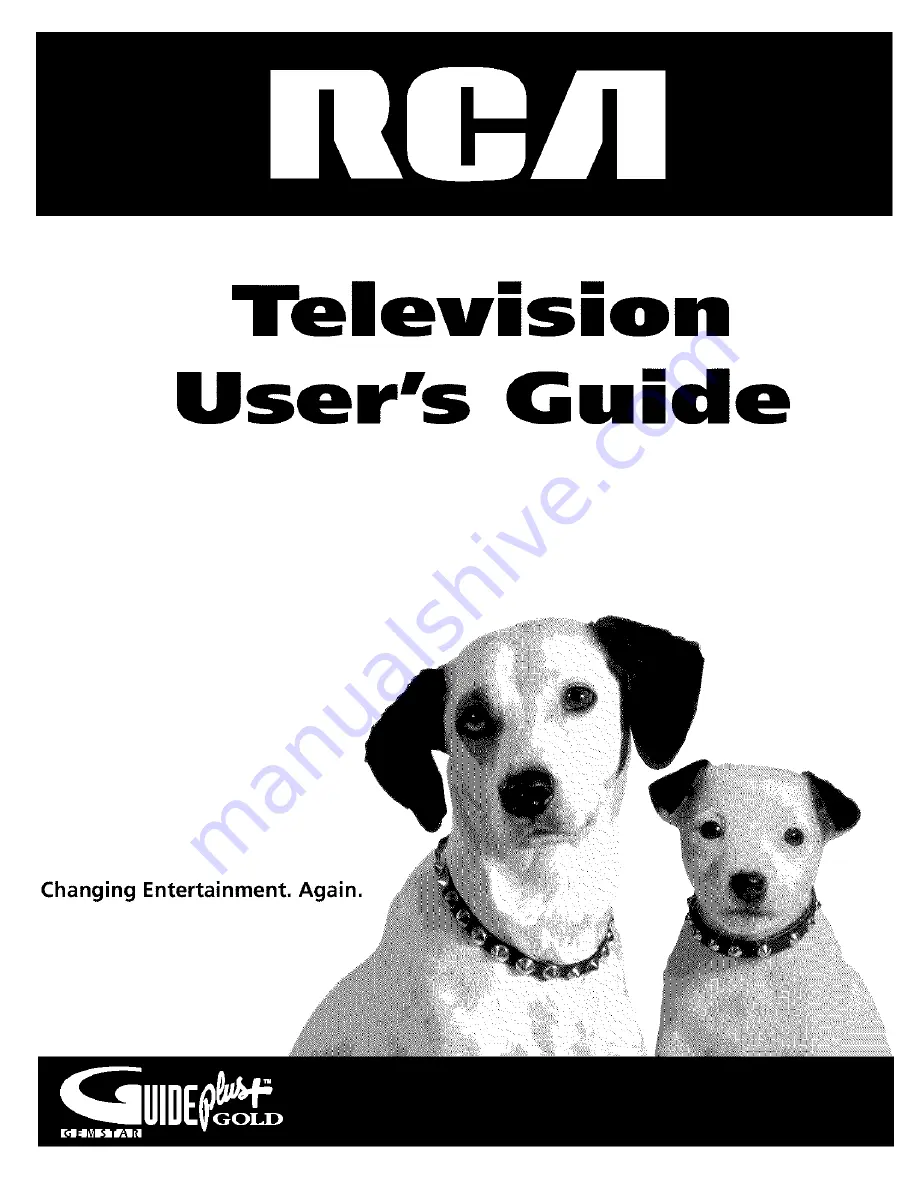Summary of Contents for F19432TX1R
Page 1: ...Telev s o User s G de Changing Entertainment lin ...
Page 4: ...Jn_r ducti n This page intentionally left blank 2 ...
Page 56: ... This page intentionally left blank ...
Page 57: ... This page intentionally left blank ...
Page 58: ... This page intentionally left blank ...
Page 59: ... This page intentionally left blank ...
Page 60: ... This page intentionally left blank ...
Page 61: ... This page intentionally left blank ...
Page 62: ... This page intentionally left blank ...