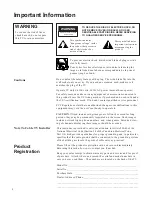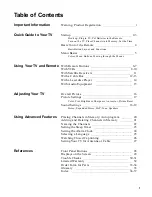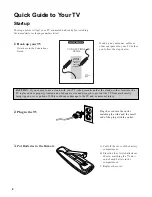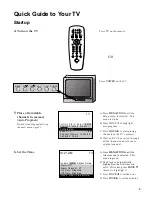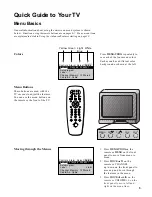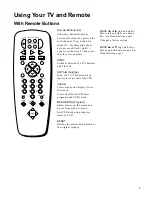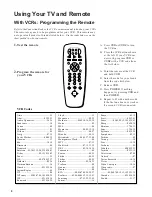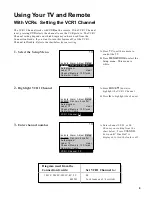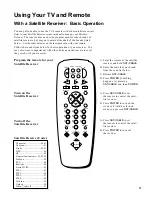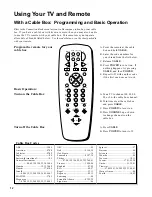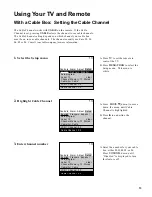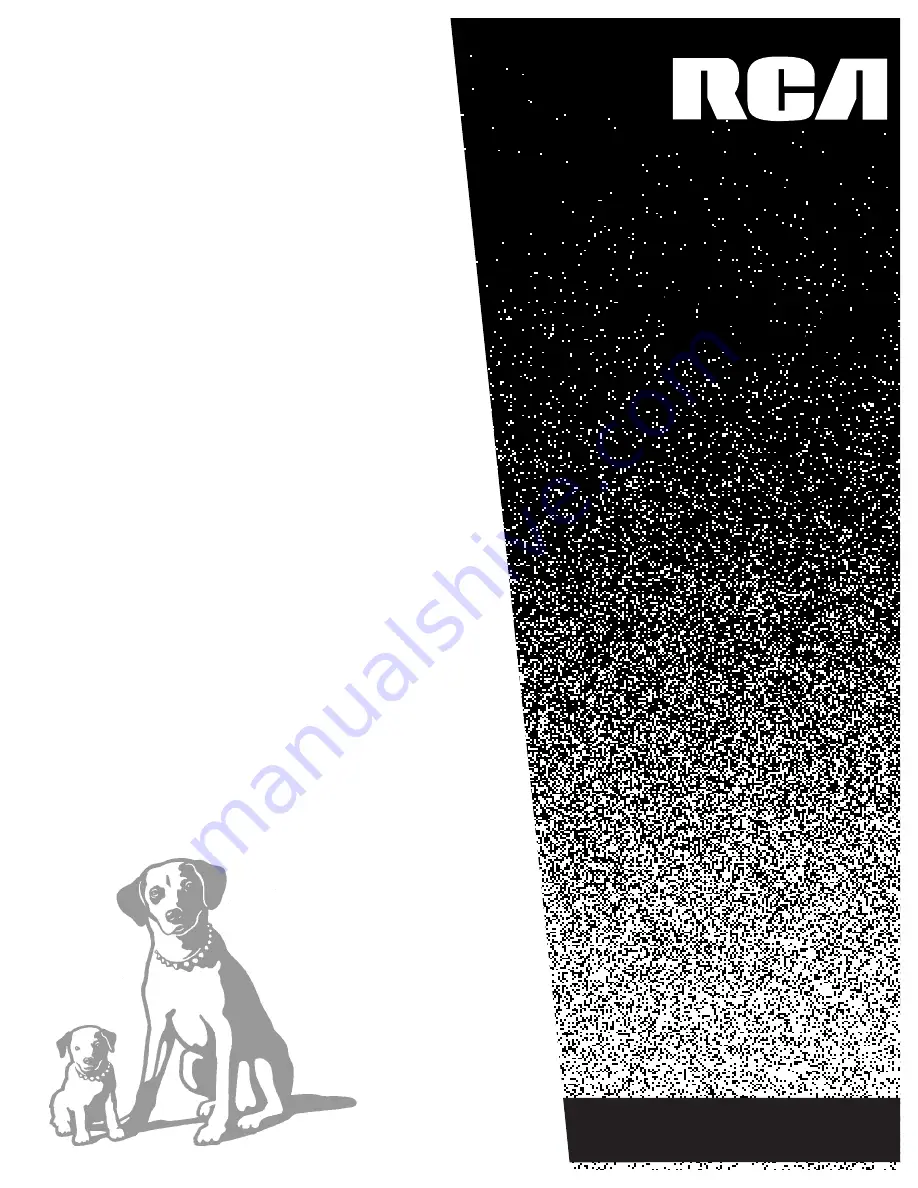Reviews:
No comments
Related manuals for F20632SE

TXK 3276
Brand: Samsung Pages: 72

Digimax 330
Brand: Samsung Pages: 7

TXL 2791F
Brand: Samsung Pages: 55

LE40B620R3W
Brand: Samsung Pages: 4

Smart TV UN46D6000
Brand: Samsung Pages: 239

MSD106
Brand: Akura Pages: 2

T7UC series
Brand: Eviant Pages: 20

Vision CAV221P-S
Brand: Caratec Pages: 60

Concierge H20D35DT
Brand: Zenith Pages: 48

FEHS32D7A
Brand: Furrion Pages: 14

L24FE13I
Brand: Logik Pages: 40

COSMOS COSTV-50-MB
Brand: Evervue Pages: 11

TFTV385
Brand: Palsonic Pages: 32

KM0232HD
Brand: Krüger & Matz Pages: 36

HL15R - 15" LCD TV
Brand: Haier Pages: 26

HL22KN1
Brand: Haier Pages: 26

HL37B - 37" LCD TV
Brand: Haier Pages: 45
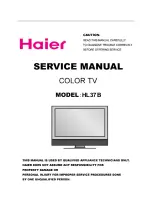
HL37B - 37" LCD TV
Brand: Haier Pages: 49