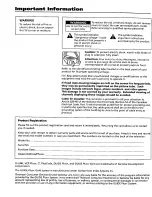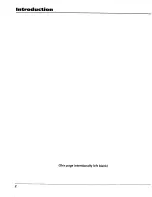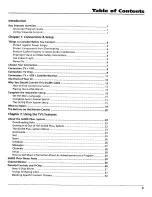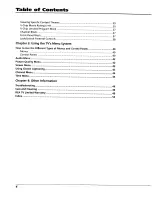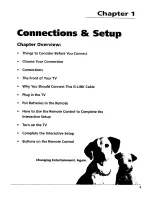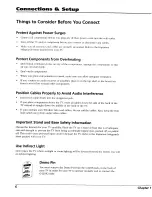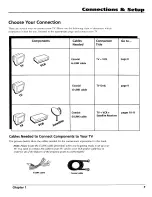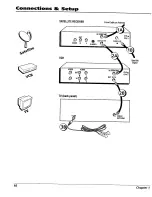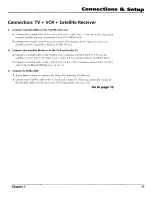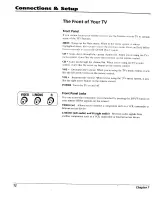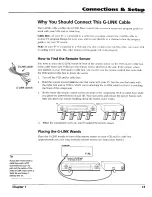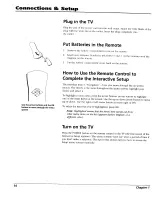Reviews:
No comments
Related manuals for F27442

DTV3200
Brand: Sansui Pages: 40

S5400A Series
Brand: TCL Pages: 19

F4819UV
Brand: FUNAI Pages: 8

10122522
Brand: Salora Pages: 124

EWT19S2
Brand: Emerson Pages: 4

EWT19S2
Brand: Emerson Pages: 50

Sylvania EWF2004
Brand: Emerson Pages: 8

EWT19S3
Brand: Emerson Pages: 51

Sylvania 6420FE
Brand: Emerson Pages: 52

27GT619
Brand: GE Pages: 21

27GT530TX1
Brand: GE Pages: 16

20F110TEWX
Brand: GE Pages: 32

25GT543
Brand: GE Pages: 40

27GT277TX51
Brand: GE Pages: 55

27GT630
Brand: GE Pages: 64

27GT720TX1
Brand: GE Pages: 16

21F3A
Brand: Haier Pages: 32

1407
Brand: Haier Pages: 16