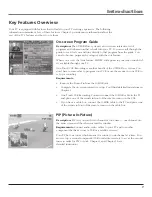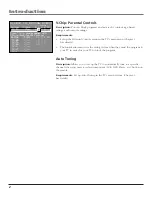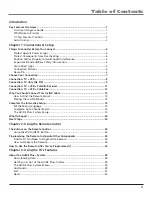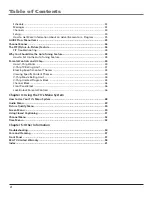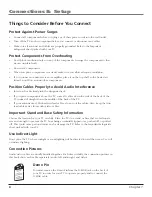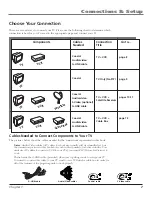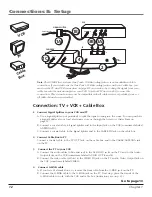Reviews:
No comments
Related manuals for F27669

5 Series
Brand: TCL Pages: 19

7702855
Brand: Durabase Pages: 116

L42V6200-LA Series
Brand: TCL Pages: 61

40FDB7714
Brand: FUNAI Pages: 14

MODEL 5120PF
Brand: Palsonic Pages: 28

C19230F
Brand: Cello Pages: 40

TCP42UT50X
Brand: Panasonic Pages: 199

TX-29E355RF-IRAN
Brand: Panasonic Pages: 42

QE65QN85BATXXH
Brand: Samsung Pages: 289

Aviamo P37FT05AEB
Brand: Fujitsu Pages: 48

Plasmavision P42HCA11WH
Brand: Fujitsu Pages: 2

29F3A
Brand: Haier Pages: 32

21FV6H
Brand: Haier Pages: 9

25FV6
Brand: Haier Pages: 11

21T8D-S
Brand: Haier Pages: 10

21TA
Brand: Haier Pages: 10

28T9G
Brand: Haier Pages: 32

21T9G
Brand: Haier Pages: 41