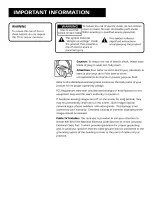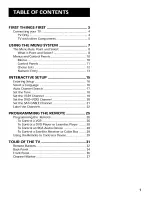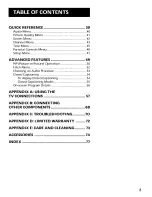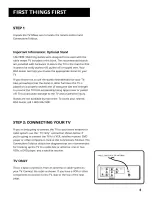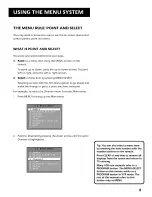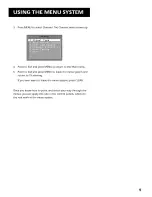Reviews:
No comments
Related manuals for F27680GYFE1AH

24LED8115CDW
Brand: Salora Pages: 67

PTVDLED16
Brand: Pyle Pages: 26

GVLCDHD32
Brand: Goodmans Pages: 29

ELEFC401
Brand: Element Pages: 27

19LA20QW
Brand: ProScan Pages: 26

MLT1912 "B"
Brand: Memorex Pages: 17

71092
Brand: Garelick Pages: 4

K55DLS6U
Brand: TD Systems Pages: 20

TC-29J6MN
Brand: Samsung Pages: 101

CS25V10
Brand: Samsung Pages: 40

LT-32Q5LFH
Brand: Akai Pages: 72

CLC320EM2F
Brand: Emerson Pages: 33

EWL2005
Brand: Emerson Pages: 52

LC190EM2
Brand: Emerson Pages: 33

LC195EM9 B
Brand: Emerson Pages: 72

Emerson LE190EM3
Brand: Emerson Pages: 37

LC195EM82
Brand: Emerson Pages: 56

LC190EM1
Brand: Emerson Pages: 37