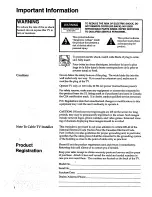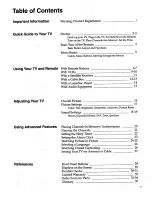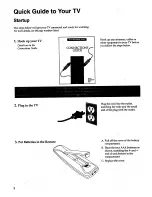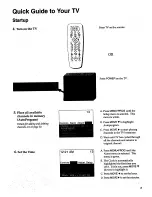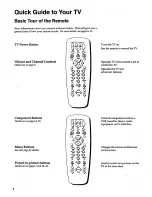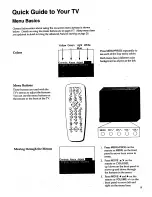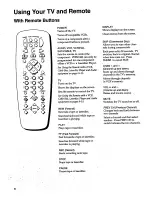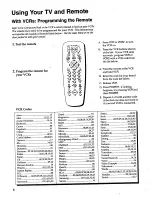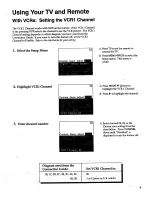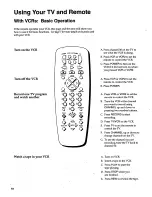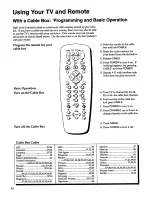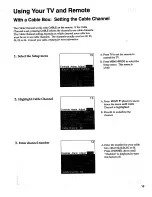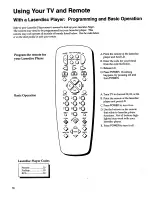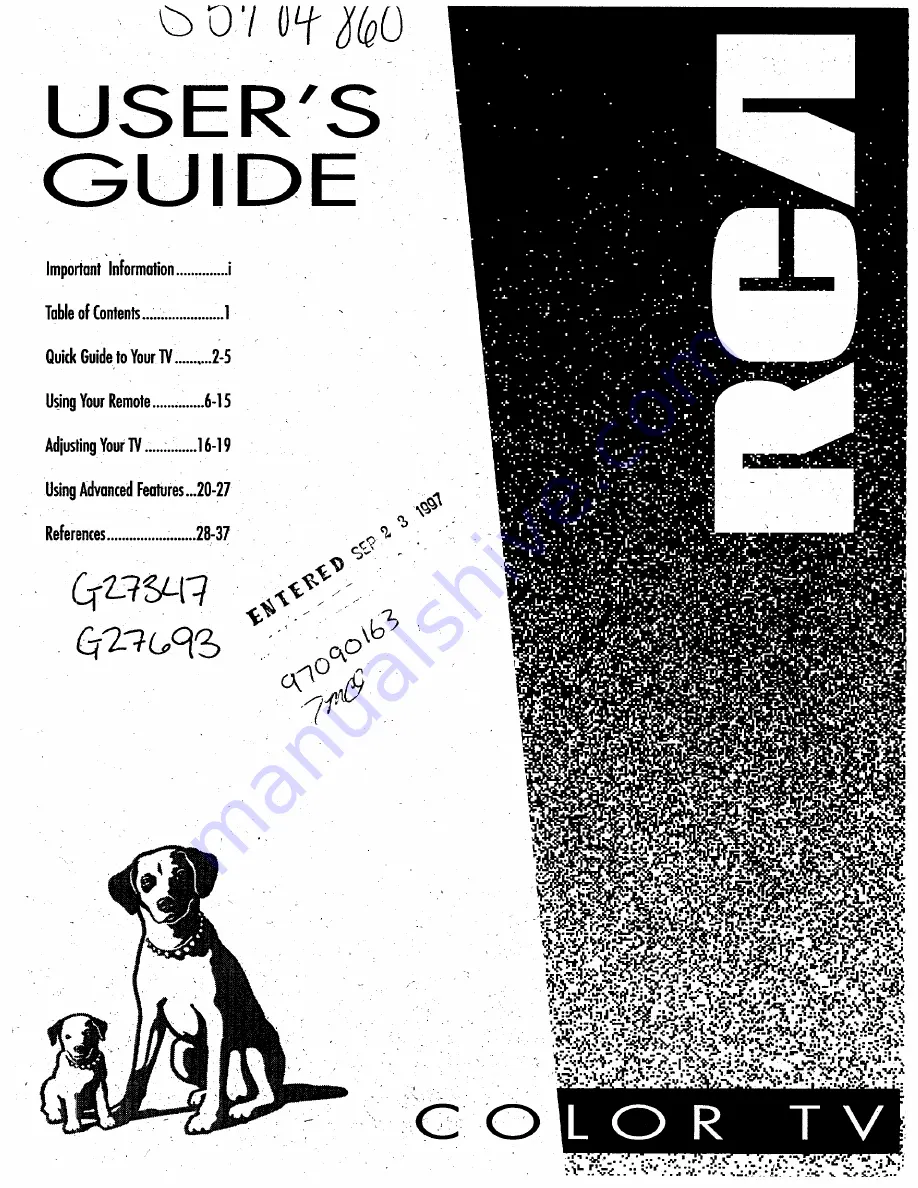Reviews:
No comments
Related manuals for G27347

LT-15KLF
Brand: DiBoss Pages: 33

viera TX-32CS600B
Brand: Panasonic Pages: 20

Viera TH-L32B6M
Brand: Panasonic Pages: 2

Viera TX-L32U2B
Brand: Panasonic Pages: 72

VIERA TX-40CS520E
Brand: Panasonic Pages: 60

TFTV1325
Brand: Coby Pages: 1

HS-1600T-2C140TM
Brand: Datavideo Pages: 63

42-74J-GB-FHCUP-ROI
Brand: Tevion Pages: 30

S49D302B2
Brand: Tesla Pages: 24

WP16LEDVD Saorview
Brand: Walker Pages: 43

32S4610R
Brand: TCL Pages: 79

ELDFC601JA
Brand: Element Pages: 27

TV-LED1611
Brand: QFX Pages: 60

43P610
Brand: TCL Pages: 16

Style 408-R
Brand: Shakespeare Electronic Pages: 1

WB-3
Brand: Bose Pages: 2

43 LV4310
Brand: NABO Pages: 75

IPMAN S
Brand: Z-CAM Pages: 2