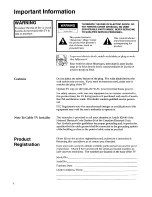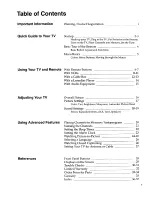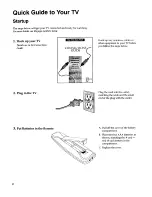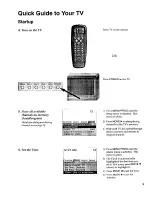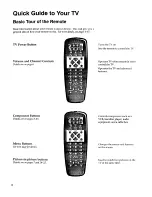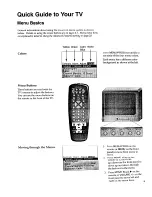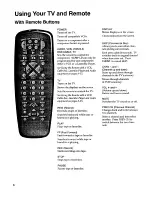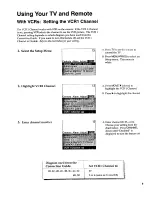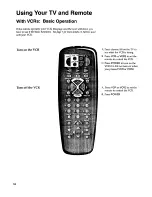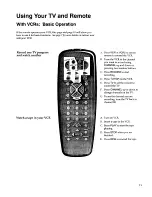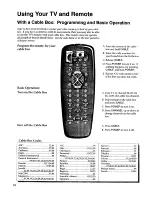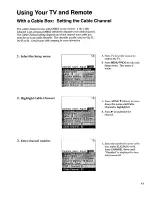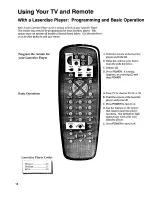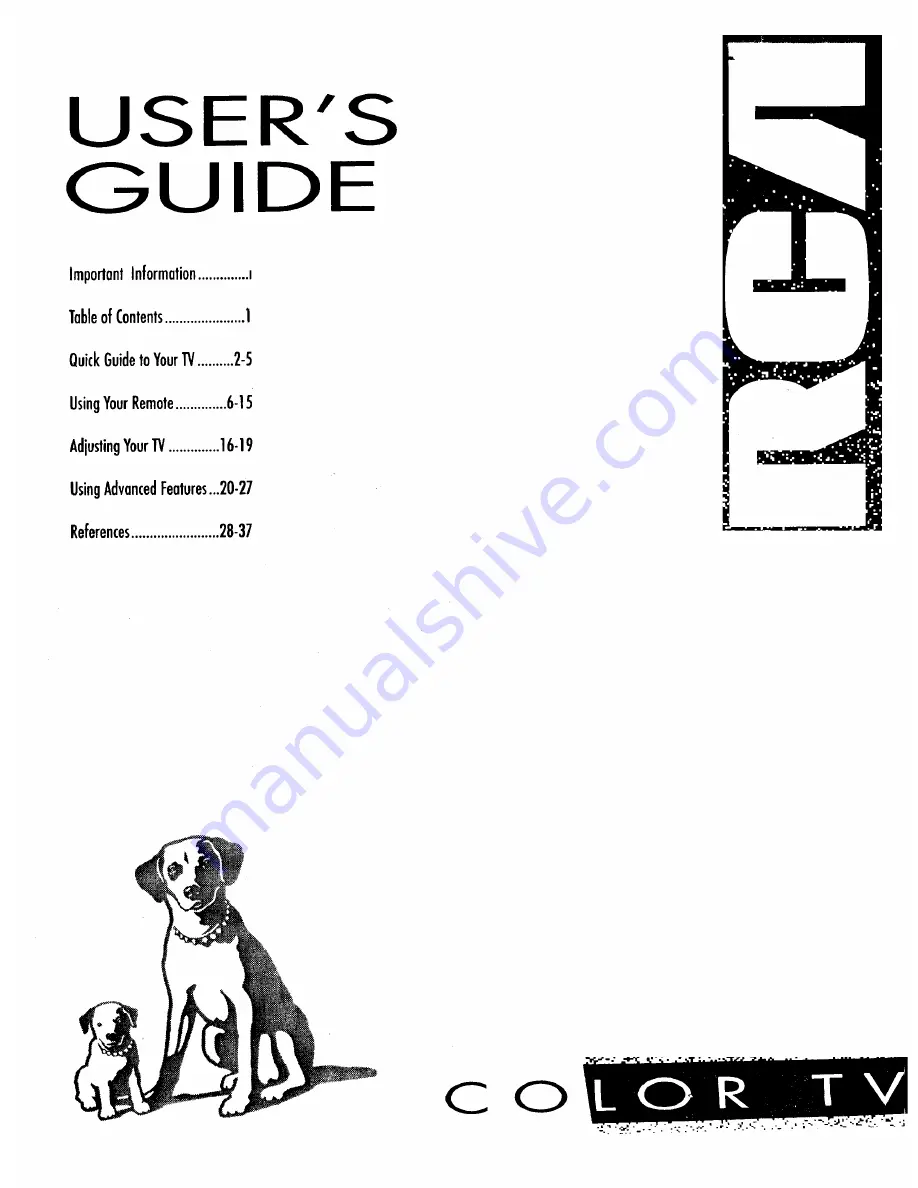Reviews:
No comments
Related manuals for G27692

S451
Brand: TCL Pages: 19

LE32HDP21TA
Brand: TCL Pages: 44

SENTRY 2 SL2722RK
Brand: Zenith Pages: 35

OM1100573
Brand: Omnimount Pages: 19

VHRS
Brand: GCX Pages: 2

WE43UJ4118
Brand: Westinghouse Pages: 41

WP2213LEDVD
Brand: Walker Pages: 45

58ATA6000-U
Brand: Allview Pages: 36

XEPHIA 42 PW 110-6606 TOP
Brand: Grundig Pages: 36

TD930
Brand: GPX Pages: 16

DA-MA2000
Brand: Idis Pages: 2

LE39FHDE3010
Brand: TCL Pages: 2

XTV-4090-WIFI
Brand: ELBE Pages: 100

K15 Series
Brand: Hisense Pages: 53

BeoVision 11 SERIES
Brand: Bang & Olufsen Pages: 36

System 20 LCR
Brand: Atlantic Technology Pages: 2

50UD8430
Brand: Olive Pages: 56

RLED2431A-B
Brand: RCA Pages: 71