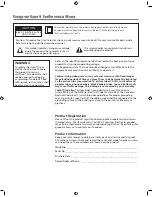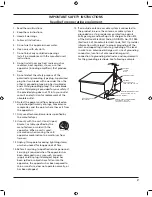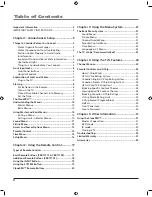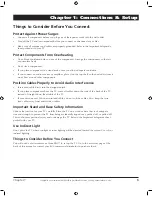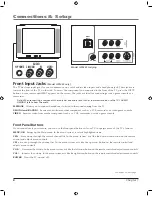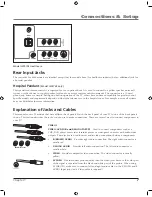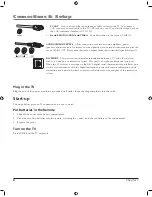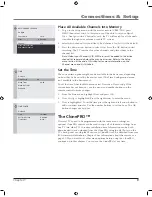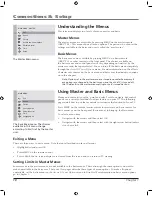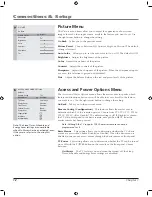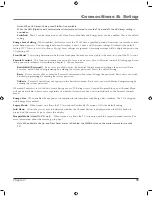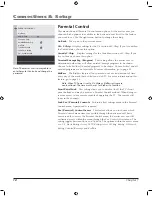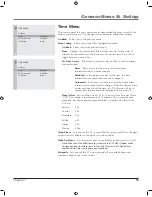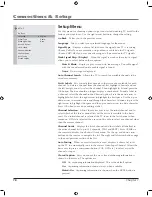Reviews:
No comments
Related manuals for J20F635

PHONEBROADBAND TV
Brand: TDS Pages: 37

22E100SQB
Brand: VDigi Pages: 53

FINE ARTS 55 3D WEB
Brand: Grundig Pages: 78

HDTV3000
Brand: Sansui Pages: 48

L49P3CFS
Brand: TCL Pages: 41

Viera TX-L32CX3E
Brand: Panasonic Pages: 76

Viera TX-L32S20B
Brand: Panasonic Pages: 80

Viera TX-L19D28BW
Brand: Panasonic Pages: 80

Viera TX-L32C4B
Brand: Panasonic Pages: 80

Viera TX-L19D35ES
Brand: Panasonic Pages: 108

Viera TX-L32X15BA
Brand: Panasonic Pages: 72

Viera TH-P50X30Z
Brand: Panasonic Pages: 76

QE85Q70BATXXH
Brand: Samsung Pages: 134

MWC13D5 A
Brand: Magnavox Pages: 71

SC-TV2108PF
Brand: Scarlett Pages: 22

Trinitron KV-29FC20A
Brand: Sony Pages: 8

TRINITRON KV-27V65
Brand: Sony Pages: 3

Trinitron KV-25VXR
Brand: Sony Pages: 2