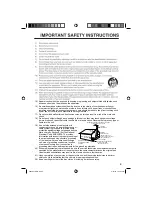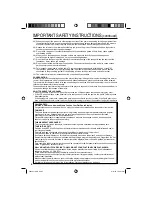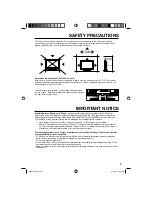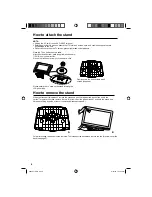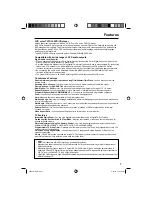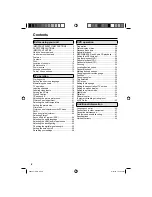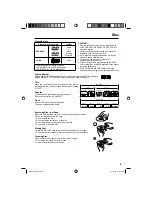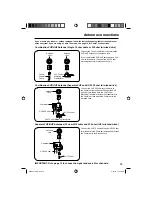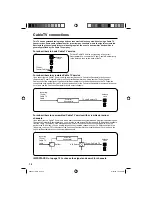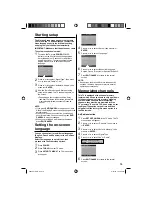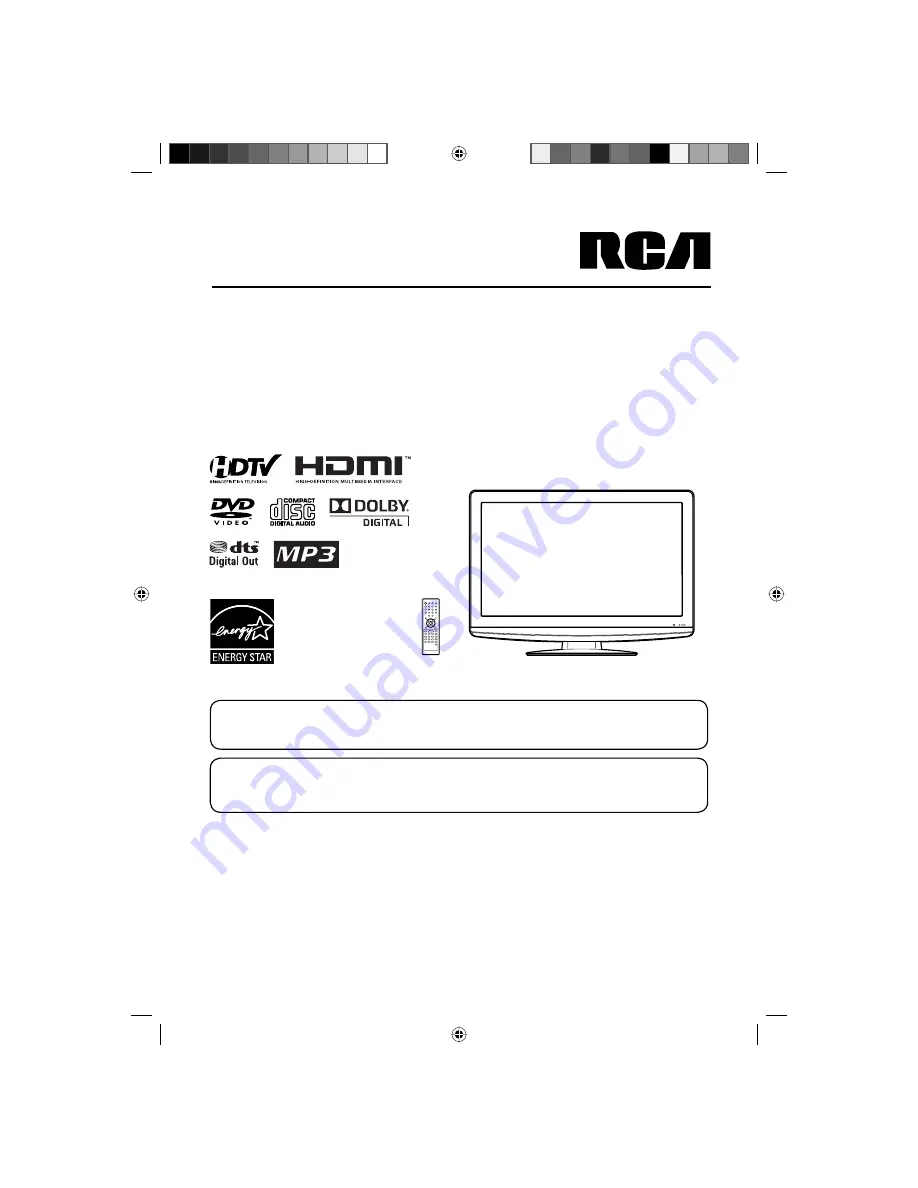
ATTENTION
If you purchase a universal remote control from your local retailer, please contact the remote manufacturer for the
required programming code.
AIR/CABLE MODE SELECTION
When shipped from the factory, the Signal Type option is set to the “Cable” (Cable Television) mode.
If not using Cable TV, set this menu option to the “Air” position.
Before operating the unit, please read this manual thoroughly.
22” TFT LCD DIGITAL TV WITH DVD PLAYER
OWNER’S MANUAL
L22HD34D
L22HD34DB
L22HD34DP
52D0201A_EN.indd 1
52D0201A_EN.indd 1
6/12/09 1:44:18 PM
6/12/09 1:44:18 PM