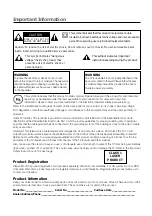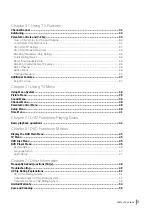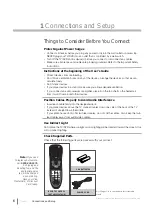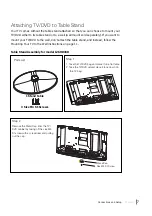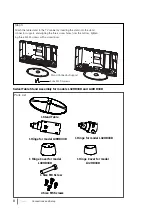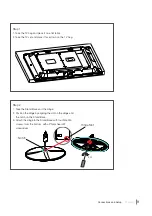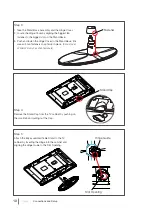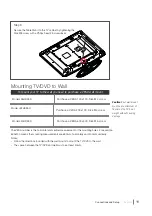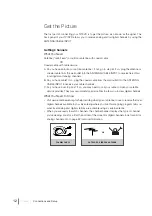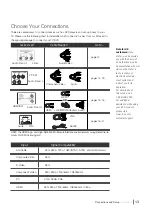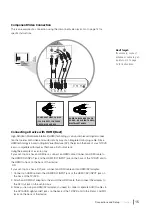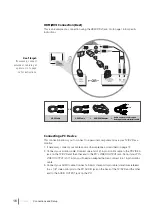Reviews:
No comments
Related manuals for L26HD33D

CC19B1MG
Brand: Magnavox Pages: 2

L17LIDI9E
Brand: Logik Pages: 38

VT-G14
Brand: Sharp Pages: 121

26/173J- GB-5B-HCDUP-ROI
Brand: Blaupunkt Pages: 25

TD2220
Brand: Majestic Pages: 32

T13082
Brand: RCA Pages: 42

T13082
Brand: RCA Pages: 2

iBOX flipscreen
Brand: iCEBOX Pages: 72

XBS444
Brand: Zenith Pages: 48

VV-2007
Brand: Quasar Pages: 28

NTD-7561
Brand: Naxa Pages: 34

37TR126
Brand: Philips Pages: 28

21PV715
Brand: Philips Pages: 2

CCA191AT
Brand: Philips Pages: 60

32PW9576/12E
Brand: Philips Pages: 29

25PV815
Brand: Philips Pages: 2

CCA134AT
Brand: Philips Pages: 2

SLV-D940P AZ
Brand: Sony Pages: 125