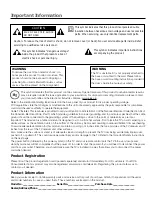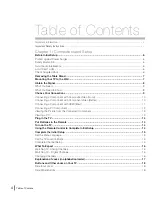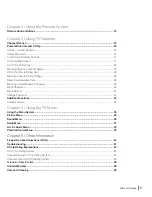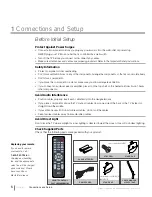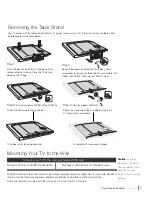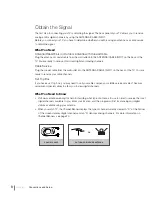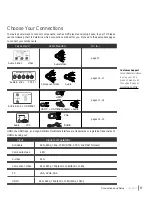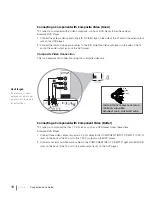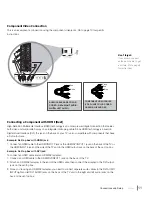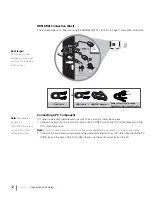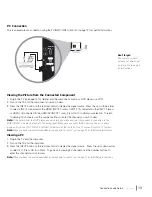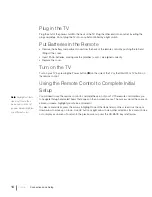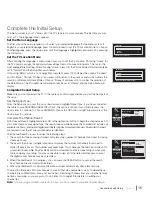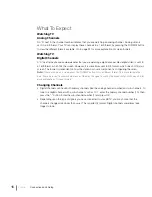Reviews:
No comments
Related manuals for L40FHD41

VIERA TX-R26LM70K
Brand: Panasonic Pages: 32

PPC-150T-D2N4N
Brand: Icop Pages: 44

AMX MD-702
Brand: Harman Pages: 94

AMX MT-1002
Brand: Harman Pages: 2

EL 103 ECO
Brand: Lenze Pages: 84

NP-700p Series
Brand: weintek Pages: 9

TouchScreen
Brand: uControl Pages: 75

IPPCxxA7-RE Series
Brand: IBASE Technology Pages: 59

PPC021 EC
Brand: YASKAWA Pages: 69

AFL A-N270 Series
Brand: IEI Technology Pages: 170

AMX VARIA-SL80
Brand: harma Pages: 2

POLARIS COMFORT Series
Brand: Bartec Pages: 64

DVDLS91 - PORTABLE DVD PLAYER
Brand: Panasonic Pages: 68

DLP-37C3
Brand: Panasonic Pages: 52

TC-L26X1 - 26" LCD TV
Brand: Panasonic Pages: 56

TC-L32G1 - 32" LCD TV
Brand: Panasonic Pages: 172

TC-L32C22 Quick Setup Guide (English
Brand: Panasonic Pages: 76

TC-54PS14 - 54.1" Plasma TV
Brand: Panasonic Pages: 49