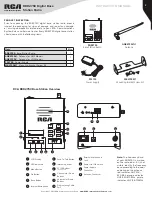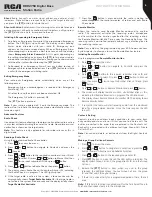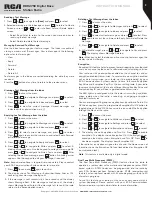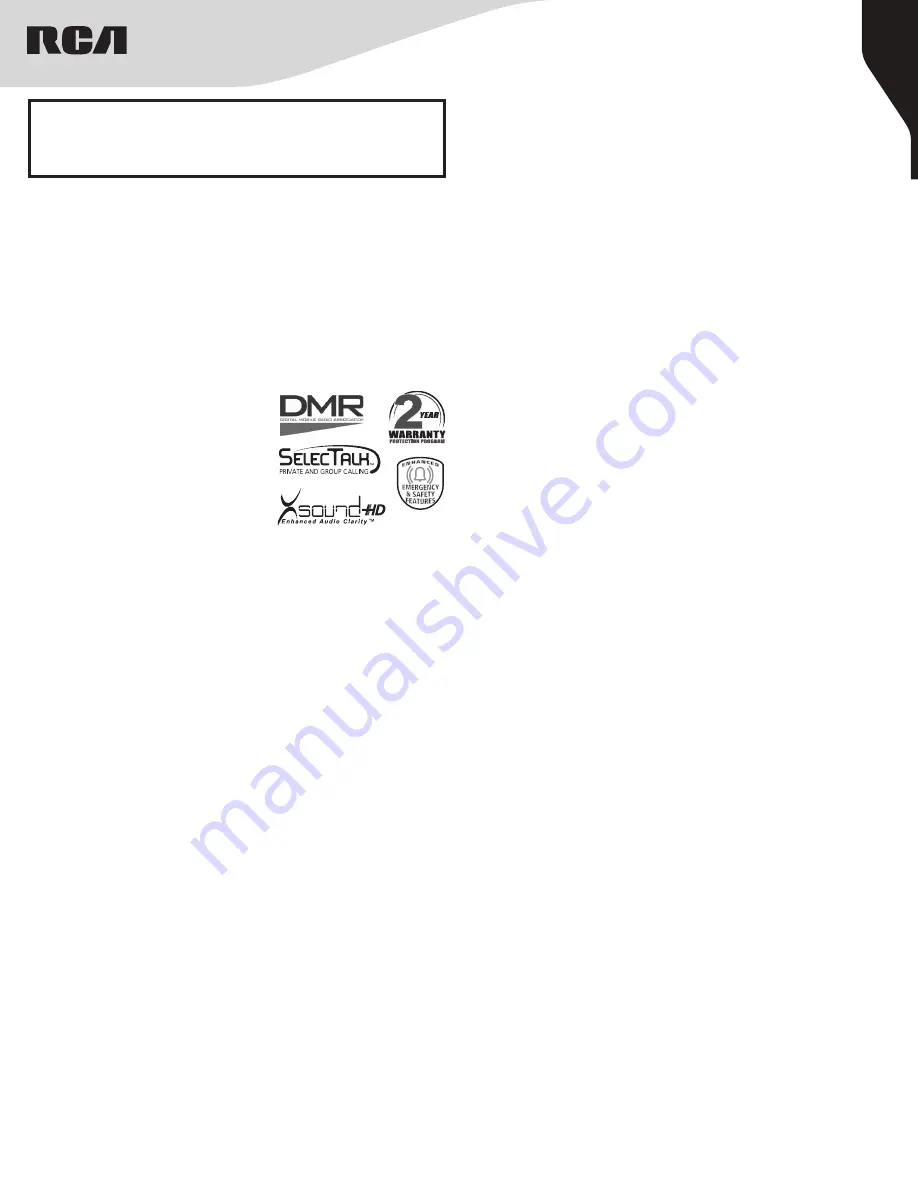
1
Copyright © 2021 RCA Communications Systems
www.RCACommunicationsSystems.com
Communications Systems
INSTRUCTION MANUAL
RDR2750 Digital Base
Station Radio
CONTENTS:
Product Inspection
..........2
RCA RDR2750 Overview
..........2
Connecting the Base Station to Power Outlet
..........3
Attaching / Removing the Antenna
..........3
Turn On/Off the Base Station
..........3
Adjusting the Volume
..........3
Programming Buttons
..........3
Push-To-Talk
..........3
Operational Status Indicators
..........4
Display Icons
..........4
LED Indicator
..........4
Audio Tones
..........4
Selecting a Zone
..........4
Selecting a Channel, Subscriber ID or Group ID
..........4
Receiving and Responding to a Group Call
..........4
Receiving and responding to an Individual Call
..........5
Receiving and All Call
..........5
Making a Radio Call
..........5
Making a Group Call
..........5
Making a Private Call
..........5
Making an All Call
..........5
Making Group / Private Call with One Touch Access Button
..........5
Emergency Operation
..........5
Initiating & Responding to Emergency Alarm
..........6
Exiting Emergency Mode
..........6
Advanced Features
..........6
Radio Check
..........6
Sending a Radio Check
..........6
Remote Monitor
..........6
Initiating Remote Monitor
..........6
Contacts Setting
..........6
Making a Group Call from Contacts
..........6
Making an Individual Call from Contacts
..........7
Call Log Feature
Accessing the Call Log
..........7
Storing an Alias or ID from the Missed Call List
..........7
Deleting a Call from a Call List
..........7
Call Alert Operation
..........7
Receiving and Responding to a Call Alert
..........7
Making a Call Alert from the Contact List
..........7
Sending a Quick Text Message
..........7
Managing Fail-to-Send Text Message
..........8
Resend Text Message
..........8
Forwarding a Text Message
..........8
Editing a Text Message
..........8
Managing Sent Text Message
..........8
Viewing Sent Text Messages
..........8
Deleting All Sent Text Messages from the Sent Items
..........8
Receiving a Text Message
..........8
Reading a Text Message
..........9
Managing Received Text Message
..........9
Viewing a Text Message from the Inbox
..........9
Replying to a Text Message from the Inbox
..........9
Deleting a Text Message from the Inbox
..........9
Encryption
..........9
Dual Tone Multi Frequency (DTMF)
..........9
Radio Enable/Disable
..........10
Radio Enable
..........10
Scan
Viewing an Entry in the Scan List
..........10
Scan Instructions and Methods
..........10
Starting and Stopping Scan
..........10
Responding to a Scan
..........10
Deleting a Nuisance Channel
..........11
Restoring a Nuisance Channel
..........11
Utilities
Turning Keypad Tones On or Off
..........11
Setting the Squelch Level
..........11
Setting the Power Level
..........11
Controlling the Display Backlight
..........11
Talkaround
..........12
Turning the Radio Tones/Alert On or Off
..........12
Turning the LED On or Off
..........12
Turning the Introduction Screen On/Off
..........12
Accessing General Radio Information
..........12
Checking the Radio ID
..........12
Checking the Firmware Version
..........12
Checking the CPS Version
..........12
Care and Cleaning
..........13
Troubleshooting
..........13
CONTENTS:
(continued)
Congratulations and Thank You for selecting the
PRODIGI RDR2750 Digital Radio Base Station
from RCA Communications Systems
-
The most trusted name in radio!
Our newest digital professional communications product based on
DMR technology establishes a benchmark in premium digital two-
way radio equipment, made to perform flawlessly under the most
demanding commercial conditions. Cutting edge design, high-end
professional grade materials and components, simple operation
and superior assembly quality: RCA Communications Systems has
it all, including our exclusive no-nonsense, two-year “Warranty
Protection Program,” one of the most comprehensive warranties in the
communications industry.
To ensure you achieve maximum performance from your RDR2750
digital radio base station, please be sure to carefully read this manual.
MODELS COVERED IN THIS MANUAL:
• RDR2750V VHF Digital
Radio Base Station
• RDR2750U
UHF Digital
Radio Base Station