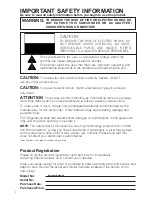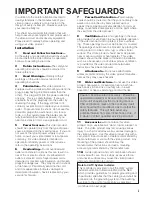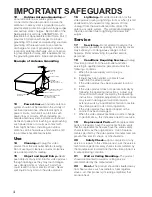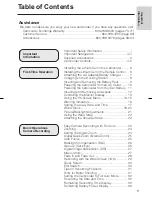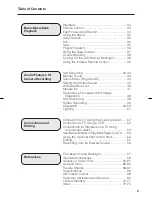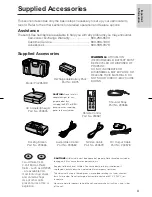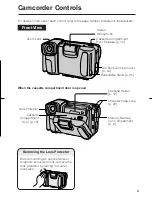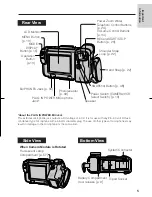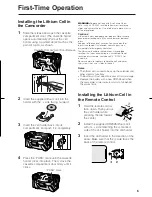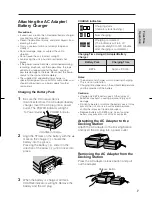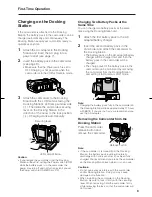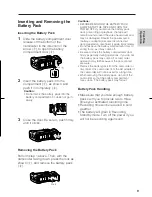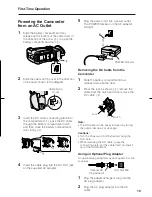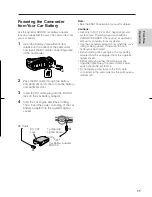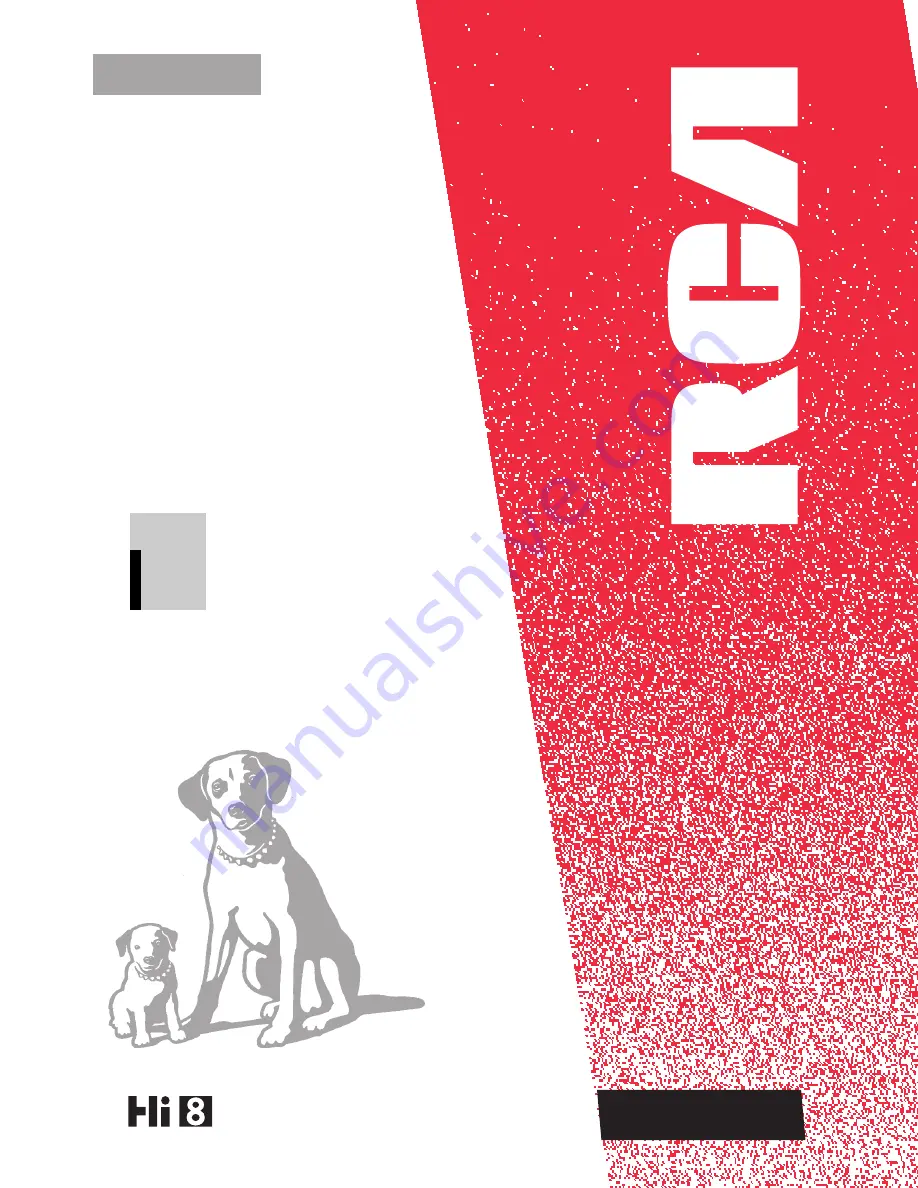Reviews:
No comments
Related manuals for ProV950HB

AG-HPX500
Brand: Panasonic Pages: 15

AG-HPX300P
Brand: Panasonic Pages: 40

AG-HMC40
Brand: Panasonic Pages: 7

AG-HMC150
Brand: Panasonic Pages: 20

AG-HMC150
Brand: Panasonic Pages: 19

AGEZ50UP - DIGITAL CAMERA REC
Brand: Panasonic Pages: 58

AG-DVC7P
Brand: Panasonic Pages: 4

AGDVC30 - 3 CCD DV CAMCORDER
Brand: Panasonic Pages: 88

AG-AC130A Series
Brand: Panasonic Pages: 17

AVCCAM AG-HMR10
Brand: Panasonic Pages: 6

DXG-569V
Brand: DXG Pages: 1

CVT325AV01
Brand: Magnavox Pages: 40

DV610
Brand: Genius Pages: 70

CAM300WH
Brand: Philips Pages: 3

CAM150RD
Brand: Philips Pages: 3

CAM150OR
Brand: Philips Pages: 3

CAM150BU
Brand: Philips Pages: 3

CAM110SL
Brand: Philips Pages: 3