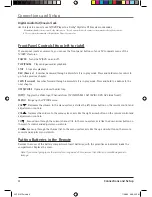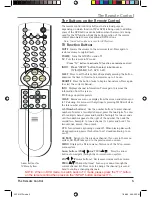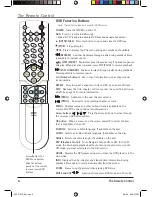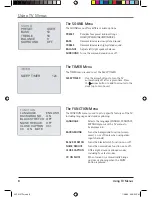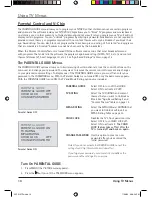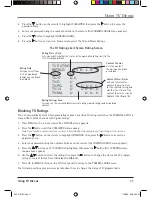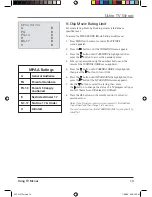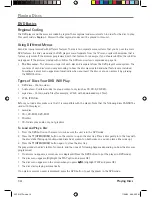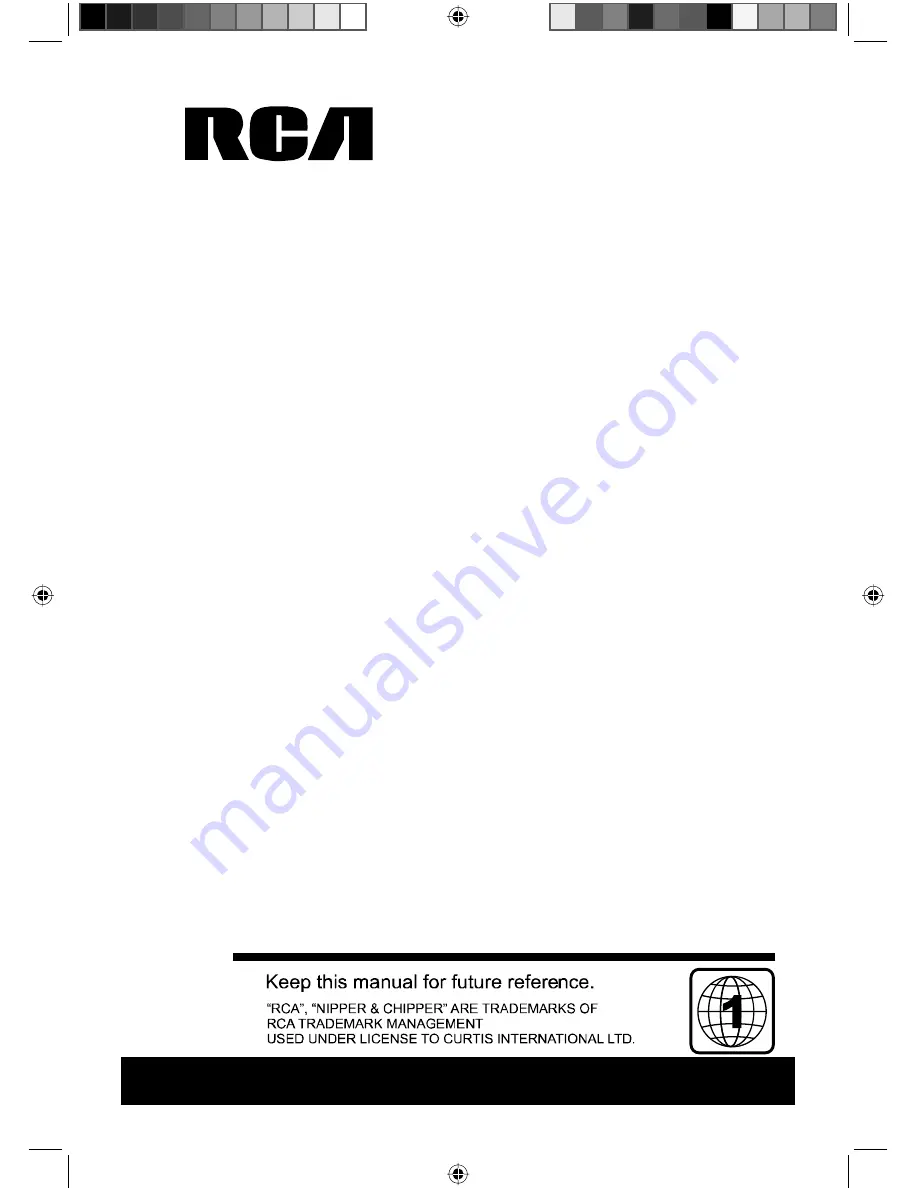Reviews:
No comments
Related manuals for RCRVD2022

RLEDV2238A-B
Brand: RCA Pages: 31

T13070
Brand: RCA Pages: 32

19V400TV
Brand: RCA Pages: 32

24F502TDV
Brand: RCA Pages: 68

TruFlat 27F500TDV
Brand: RCA Pages: 64

Home P16LCDD
Brand: Pyle Pages: 28

T13082
Brand: RCA Pages: 42

SRC2213W
Brand: Sylvania Pages: 103

X32/69E-GB-TCDUP-UK
Brand: e-motion Pages: 32

PLEDV1945A-D
Brand: ProScan Pages: 92

Diga DMR-EH75V
Brand: Panasonic Pages: 4

HDLCDVD320A
Brand: Sansui Pages: 48

DV225MG9 - DVD Player And 4 Head Hi-Fi Stereo...
Brand: Magnavox Pages: 2

DV225MG9 - DVD Player And 4 Head Hi-Fi Stereo...
Brand: Magnavox Pages: 28

TFTV5025FL
Brand: Panasonic Pages: 22

PVDF2035 - DVD/VCR TV COMBO
Brand: Panasonic Pages: 102

PV20DF64 - MONITOR/DVD COMBO
Brand: Panasonic Pages: 76

PV24DF62 - DVD COMBO
Brand: Panasonic Pages: 56