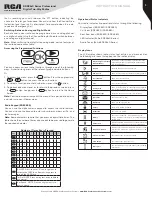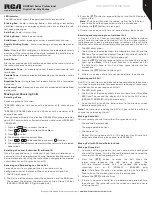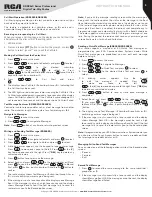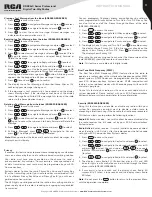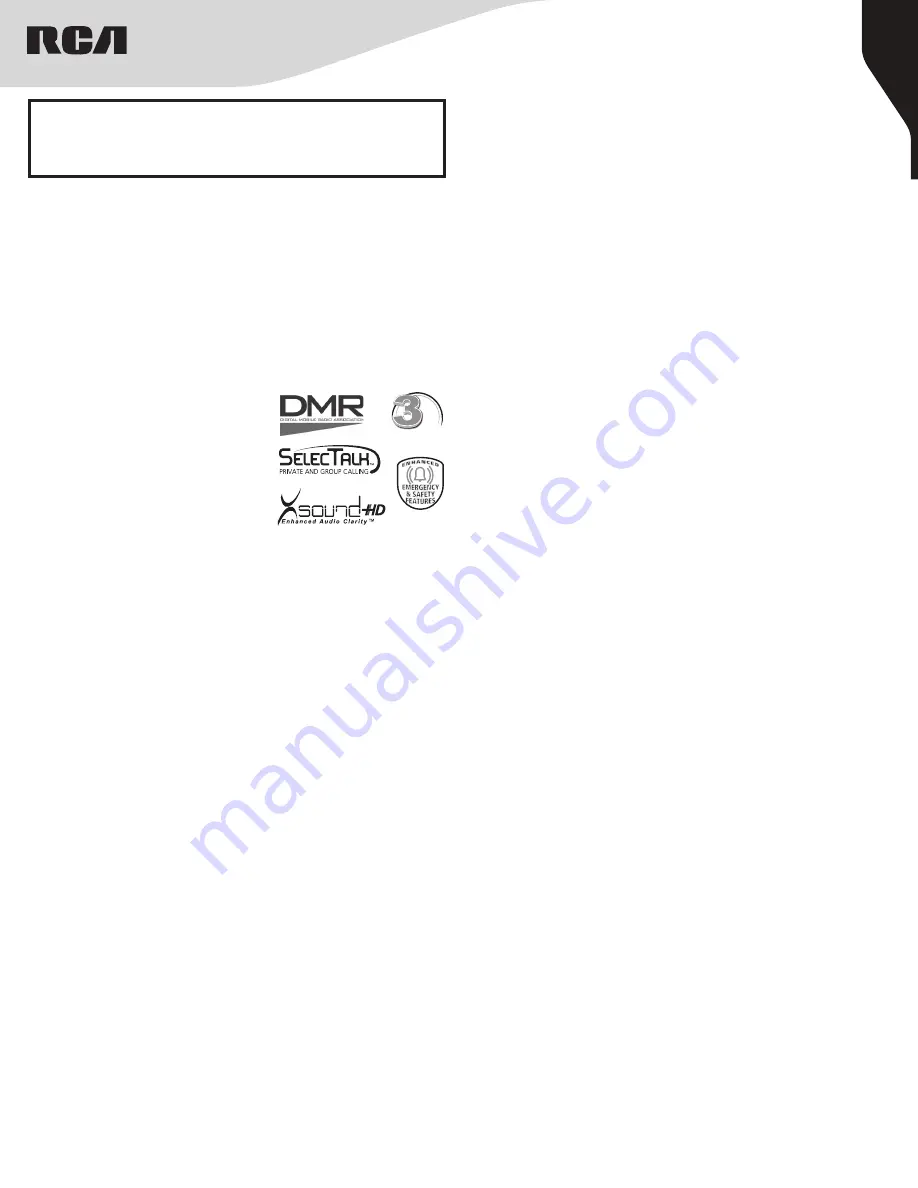
1
Copyright © 2020 RCA Communications Systems
www.RCACommunicationsSystems.com
Communications Systems
RDR26x0 Series Professional
Digital Two-Way Radios
INSTRUCTION MANUAL
Congratulations and Thank You for selecting
the PRODIGI RDR26x0 Series portable two-way
radio from RCA Communications Systems
-
The most trusted name in radio!
Our newest digital series professional communications products
based on DMR technology establishes a benchmark in premium
digital two-way radio equipment, made to perform flawlessly under the
most demanding commercial conditions. Cutting edge design, high-
end professional grade materials and components, simple operation
and superior assembly quality: RCA Communications Systems has
it all, including our exclusive no-nonsense, three-year “Warranty
Protection Program,” one of the most comprehensive warranties in the
communications industry.
To ensure you achieve maximum performance from your RDR2620,
RDR2650, or RDR2680 radio, please be sure to carefully read this
manual.
MODELS COVERED IN THIS MANUAL:
• RDR2620 VHF Two-Way Radio
• RDR2620
UHF Two-Way Radio
• RDR2650 VHF Two-Way Radio
• RDR2650 UHF Two-Way Radio
• RDR2680 VHF Two-Way Radio
• RDR2680
UHF Two-Way Radio
YEAR
WARRANTY
PROTECTION PROGRAM
CONTENTS:
Product Inspection
..........2
RCA RDR26x0 Series Overview
..........2
Preparing Radio For Initial Use Setting Up the Charger
..........3
Battery Information
Charging the Battery
..........3
Battery Storage
..........3
Attaching the Battery
..........3
Attaching / Removing the Antenna
..........3
Attaching / Removing the Belt Clip
..........4
Connecting Audio Accessories
..........4
Turn On/Off the Radio
..........4
Adjusting the Volume
..........4
Programmable Buttons
..........4
Push-to-Talk Button
..........4
Function Keypad
..........5
Accessing the Programmed Functions
..........5
Radio Keypad (RDR2680)
..........5
Operational Status Indicators
..........5
Display Icons
..........5
LED Indicator
..........6
Audio Tones
..........6
Conventional Mode
Making and Receiving Calls
Selecting a Zone
..........6
Selecting a Channel, Subscriber ID or Group ID
..........6
Receiving and Responding to a Group Call
..........6
Receiving and responding to an Individual Call
..........6
Receiving and All Call
..........6
Making a Radio Call
..........6
Making Call with Channel Selector Knob
Making a Group Call
..........6
Making a Private Call
..........7
Making an All Call
..........7
Making Group / Individual Call with One Touch Access Button
..........7
Emergency Operation
..........7
Initiating & Responding to Emergency Alarm
..........7
Exiting Emergency Mode
..........7
Advanced Features
..........7
Radio Check (RDR2650/RDR2680)
..........7
Sending a Radio Check
..........7
Remote Monitor
..........8
Initiating Remote Monitor
..........8
Contacts Setting (RDR2650/RDR2680)
..........8
Making a Group Call from Contacts
..........8
Making an Individual Call from Contacts
..........8
Call Log Feature
Accessing the Call Log
..........8
Storing an Alias or ID from the Missed Call List
..........8
Deleting a Call from a Call List
..........8
Call Alert Operation (RDR2650/RDR2680)
..........9
Receiving and Responding to a Call Alert
..........9
Making a Call Alert from the Contact List
..........9
Text Message Features (RDR2650/RDR2680)
..........9
Navigate to Messages
..........9
Writing and Sending Text Messages
..........9
Sending a Quick Text Message (RDR2650/RDR2680)
..........9
Managing Fail-to-Send Text Message
..........9
Resend Text Message
..........9
Forwarding a Text Message
..........10
Editing a Text Message (RDR2680)
..........10
Managing Sent Text Message (RDR2650/RDR2680)
..........10
Viewing Sent Text Messages (RDR2650/RDR2680)
..........10
Deleting All Sent Text Messages from the Sent Items (RDR2650/
RDR2680)
..........10
Receiving a Text Message (RDR2650/RDR2680)
..........10
Managing Received Text Message (RDR2650/RDR2680)
..........10
Viewing a Text Message from the Inbox (RDR2650/RDR2680)
..........11
Replying to a Text Message from the Inbox (RDR2650/
RDR2680)
..........11
Deleting a Text Message from the Inbox (RDR2650/RDR2680)
..........11
Privacy
..........11
Dual Tone Multi Frequency (DTMF)
..........11
Security (RDR2650/RDR2680)
..........11
Radio Activate
..........12
Scan
Viewing an Entry in the Scan List (RDR2650/RDR2680)
..........12
Scan Instructions and Methods
..........12
Starting and Stopping Scan
..........12
Responding to a Scan
..........12
Deleting a Nuisance Channel
..........12
Restoring a Nuisance Channel
..........12
Utilities
Keypad Locked and Keypad Unlocked (RDR2680)
..........12
Turning Keypad Tones On or Off (RDR2650/RDR2680)
..........12
Setting the Squelch Level
..........13
Setting the Power Level
..........13
Turning Voice Operating Transmission (VOX) Feature On/Off
..........13
Controlling the Display Backlight (RDR2650/RDR2680)
..........13
Talkaround
..........13
Turning the Radio Tones/Alert On or Off (RDR2650/RDR2680)
..........13
Turning the LED On or Off (RDR2650/RDR2680)
..........14
Turning the Introduction Screen On/Off (RDR2650/RDR2680)
..........14
Accessing General Radio Information (RDR2650/RDR2680)
..........14
Checking the Radio ID (RDR2650/RDR2680)
..........14
Checking the Firmware Version (RDR2650/RDR2680)
..........14
Checking the Codeplug Version (RDR2650/RDR2680)
..........14
Care and Cleaning
..........14
Troubleshooting
..........14
CONTENTS:
(continued)