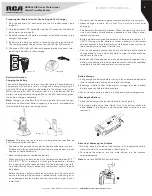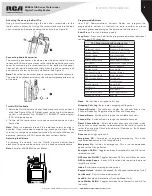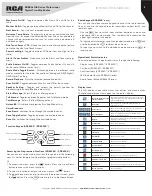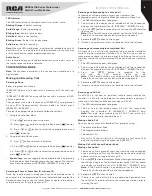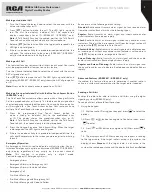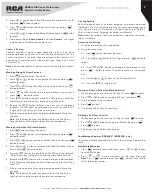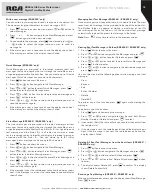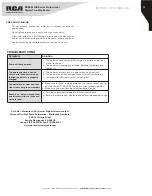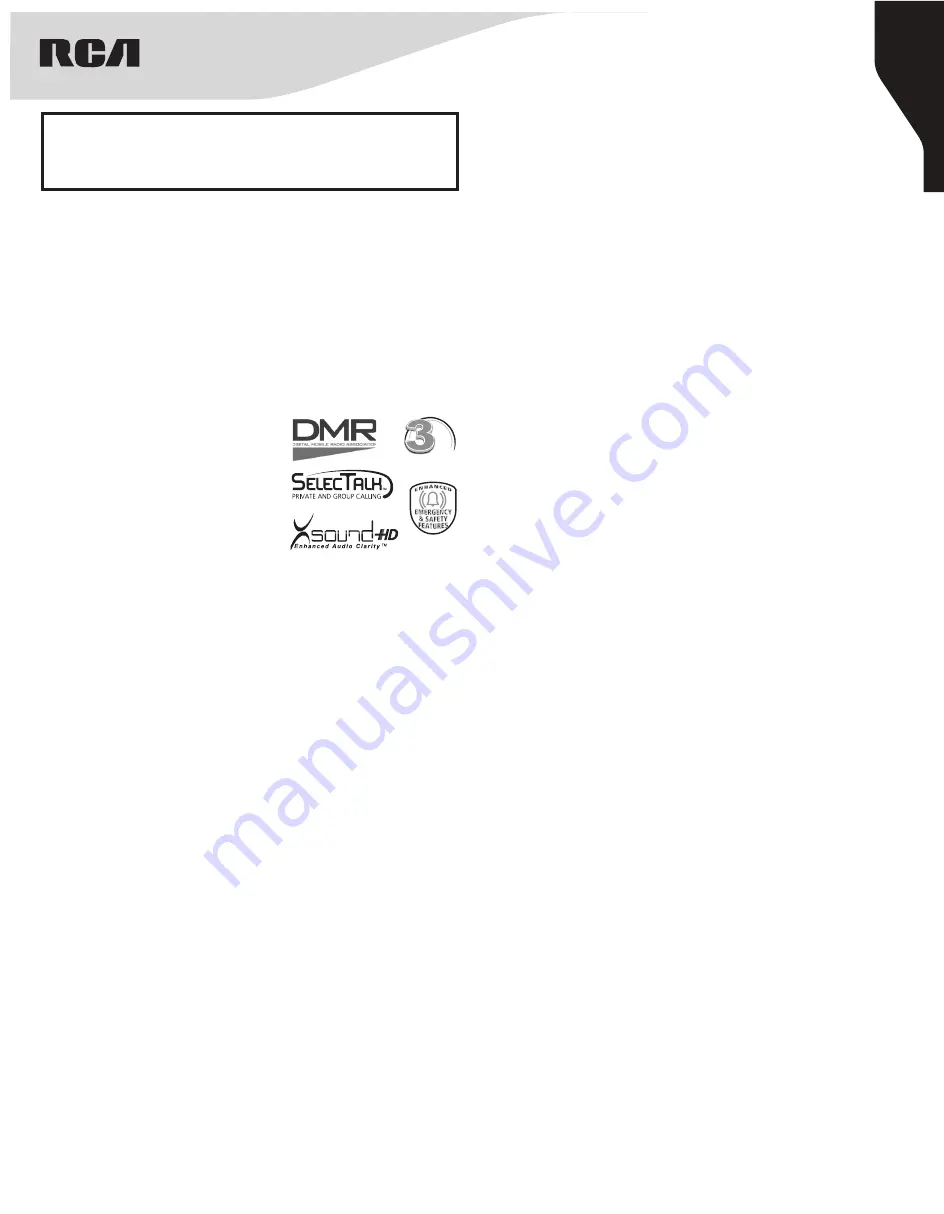
1
Copyright © 2020 RCA Communications Systems
www.RCACommunicationsSystems.com
Communications Systems
RDR43x0-IS Series Professional
Digital Two-Way Radios
INSTRUCTION MANUAL
Congratulations and Thank You for selecting the
PRODIGI RDR43x0-IS Series portable two-way
radio from RCA Communications Systems
-
The most trusted name in radio!
Our newest digital series professional communications products
based on DMR technology establishes a benchmark in premium
digital two-way radio equipment, made to perform flawlessly under the
most demanding commercial conditions. Cutting edge design, high-
end professional grade materials and components, simple operation
and superior assembly quality: RCA Communications Systems has
it all, including our exclusive no-nonsense, three-year “Warranty
Protection Program,” one of the most comprehensive warranties in the
communications industry.
To ensure you achieve maximum performance from your RDR4330
TM
,
RDR4360
TM
, or RDR4390
TM
radio, please be sure to carefully read this
manual.
MODELS COVERED IN THIS MANUAL:
• RDR4330
TM
VHF Two-Way Radio
• RDR4330
TM
UHF Two-Way Radio
• RDR4360
TM
VHF Two-Way Radio
• RDR4360
TM
UHF Two-Way Radio
• RDR4390
TM
VHF Two-Way Radio
• RDR4390
TM
UHF Two-Way Radio
YEAR
WARRANTY
PROTECTION PROGRAM
CONTENTS:
Product Inspection
..........2
RCA RDR43x0-IS
TM
Series Overview
..........2
Preparing Radio For Initial Use Setting Up the Charger
..........3
Battery Information
Charging the Battery
..........3
Battery Storage
..........3
Attaching the Battery
..........3
Attaching / Removing the Antenna
..........3
Attaching / Removing the Belt Clip
..........4
Connecting Audio Accessories
..........4
Turn On/Off the Radio
..........4
Adjusting the Volume
..........4
Programmable Buttons
..........4
Function Keypad
..........5
Accessing the Programmed Functions
..........5
Radio Keypad
..........5
Operational Status Indicators
..........5
Display Icons
..........5
LED Indicator
..........6
Audio Tones
..........6
Conventional Mode
Making and Receiving Calls
Selecting a Zone
..........6
Selecting a Channel, Subscriber ID or Group ID
..........6
Receiving and Responding to a Group Call
..........6
Receiving and responding to an Individual Call
..........6
Receiving and All Call
..........6
Making a Radio Call
..........6
Making Call with Channel Selector Knob
Making a Group Call
..........6
Making an Individual Call
..........7
Making an All Call
..........7
Making Group / Individual Call with One Touch Access Button
..........7
Emergency Operation
..........7
Advanced Features
..........7
Sending a Call Alert
..........7
Receiving and responding to a Call Alert
..........8
Sending a Radio Check
..........8
Remote Monitor
..........8
Initiating Remote Monitor
..........8
Radio Enable
..........8
Radio Disable
..........8
Contacts Setting
..........9
Making a Group Call from Contacts
..........9
Making an Individual Call from Contacts
..........9
Call Log Feature
Accessing the Call Log
..........9
Storing an Alias or ID from the Missed Call List
..........9
Deleting a Call from a Call List
..........9
Text Message Features
Navigate to Messages
..........9
Write a new message
..........10
Quick Message
..........10
Status Message
..........10
Managing Sent Text Message
..........10
Viewing Sent Text Message in Outbox
..........10
Deleting All Sent Text Messages from the Sent Items
..........10
Receiving a Text Message
..........10
Managing Received Text Message
..........11
Viewing a Text Message from the Inbox
..........11
Replying to a Text Message from the Inbox
..........11
Forwarding a Text Message from the Inbox
..........11
Deleting a Text Message from the Inbox
..........11
Scan
Viewing an Entry in the Scan List
..........11
Scan Instructions and Methods
..........11
Starting and Stopping Scan
..........12
Responding to a Scan
..........12
Deleting a Nuisance Channel
..........12
Keypad Locked and Keypad Unlocked
..........12
Setting Alerts/Tones
..........12
Setting Date and Time
..........12
Setting Screen Saver
..........12
Display Settings
..........13
Backlight Timeout
..........13
Brightness
..........13
Reversing the Display
..........13
Setting Channel Report
..........13
Setting Channel Display
..........13
Setting the Power Level
..........13
Speech Enhancement
..........13
Speaker Auto Gain Control (SPK. AGC)
..........13
Wireless Program
..........13
Setting Emergency Service
Man Down
..........14
Lone Worker
..........14
Encryption
..........14
GPS Settings
..........14
Accessory Link
..........14
Voice Recording
..........14
Accessing General Radio Information
..........14
Care and Cleaning
..........15
Troubleshooting
..........15
CONTENTS:
(continued)