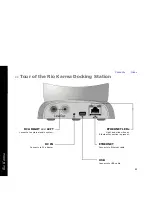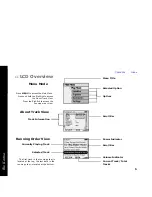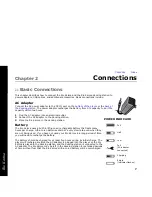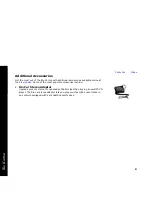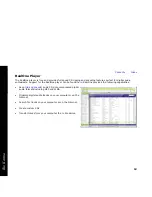Reviews:
No comments
Related manuals for Rio Karma

Compaesseo 300
Brand: Packard Bell Pages: 27

DVD 625
Brand: Clatronic Pages: 48

SDV-1
Brand: VINCENT Pages: 8

SMPK2038
Brand: Sylvania Pages: 28

GCE70W6DVDG
Brand: Goodmans Pages: 12

Newcastle CD-980
Brand: Sherwood Pages: 24

SLSW860 - PORT. CD PLAYER
Brand: Panasonic Pages: 8

SLJ610V - PORTABLE CD PLAYER
Brand: Panasonic Pages: 8

SLCT780 - PORT. CD PLAYER
Brand: Panasonic Pages: 8

SLSW505 - PORT. COMPACT DISC
Brand: Panasonic Pages: 8

SpongeBob Squarepants SB280
Brand: Emerson Pages: 19

SpongeBob Squarepants SB250
Brand: Emerson Pages: 22

SpongeBob SquarePants SB260
Brand: Emerson Pages: 16

SR5999
Brand: Emerson Pages: 16

SpongeBob Squarepants SB250A
Brand: Emerson Pages: 22

Turbo HD8003
Brand: Emerson Pages: 23

Turbo HD7003
Brand: Emerson Pages: 20

DVD 27
Brand: Harman Kardon Pages: 36