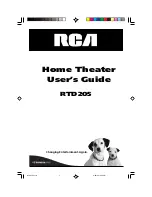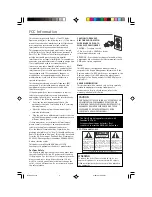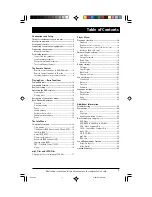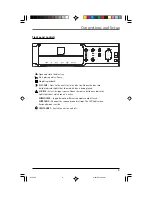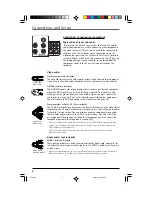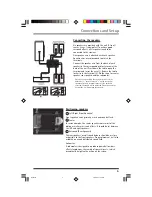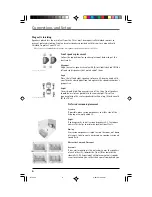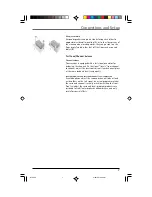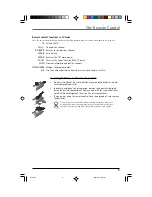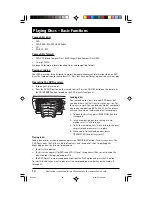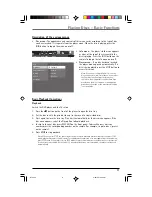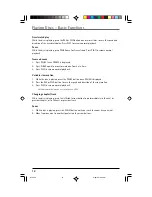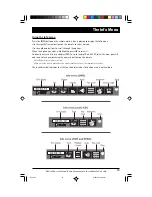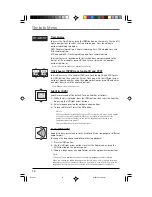Reviews:
No comments
Related manuals for RTD205

CINEMA SB120
Brand: JBL Pages: 28

Authentics L8
Brand: JBL Pages: 16

Authentics L 16
Brand: JBL Pages: 17

LF919
Brand: Watts Pages: 12

FW 560C
Brand: Magnavox Pages: 78

FL103
Brand: EAW Pages: 2

00 173137
Brand: Hama Pages: 26

HomeTheater
Brand: Cambridge SoundWorks Pages: 11

PA 135
Brand: Fender Pages: 6

HM-050
Brand: RenewAire Pages: 48

CAP Converter
Brand: Kathrein Pages: 8

MK2194e
Brand: EAW Pages: 2

Heating Modulis 5061611A
Brand: SOMFY Pages: 60

SOUNDPOINT SP5II
Brand: JBL Pages: 8

p2chanter
Brand: Solda Pages: 22

SE30
Brand: August Pages: 6

YDDSEL0H301-2-BK
Brand: CEBIHEP Pages: 4

Bell'O Digital BDSW-1650-BLK
Brand: Twin-Star International Pages: 20