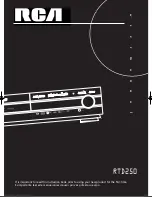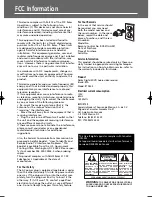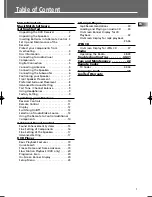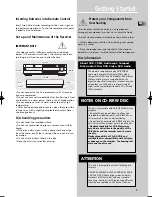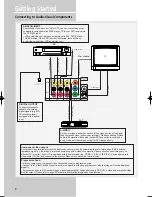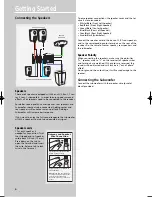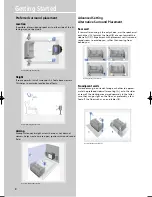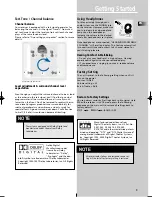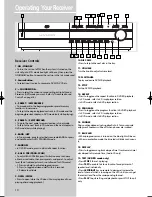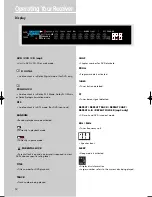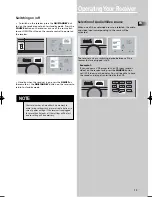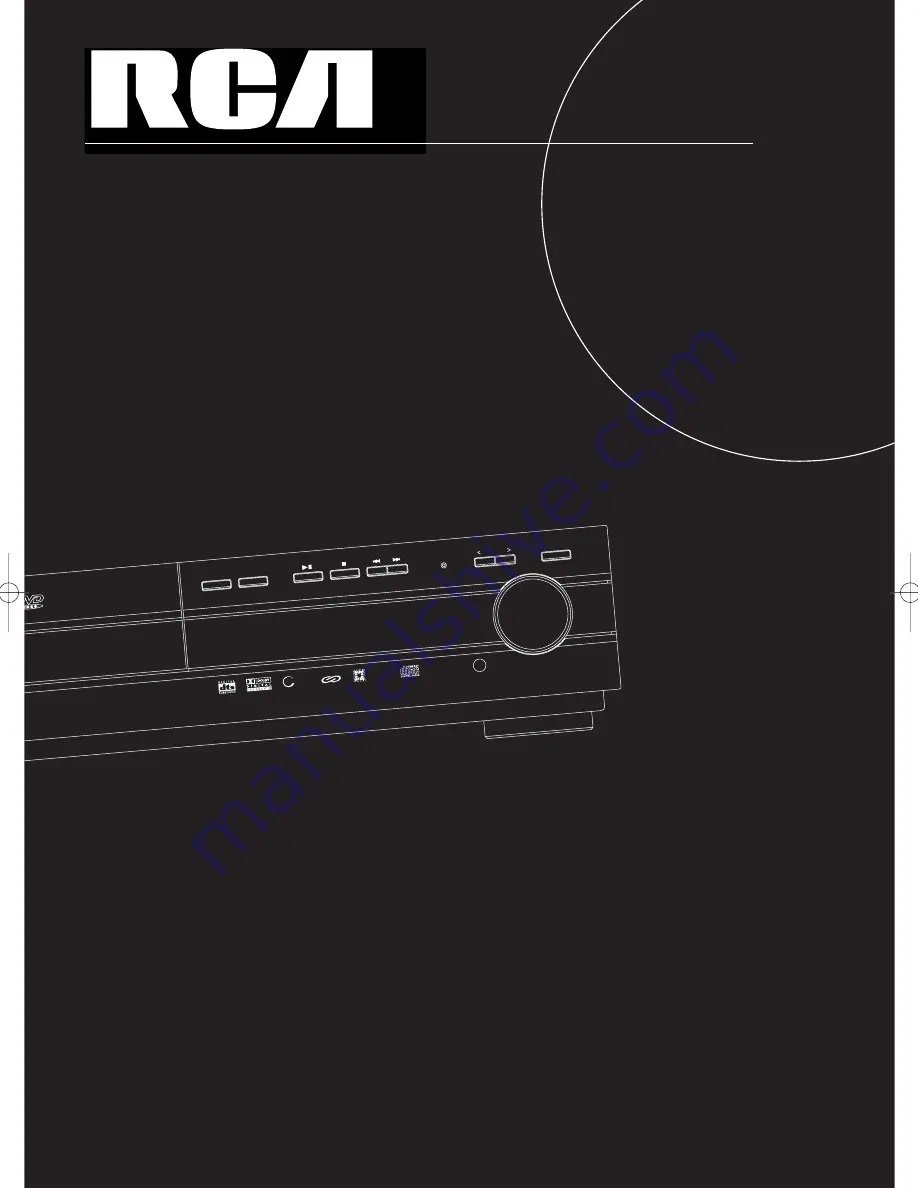
PHONES
OPEN/CLOSE
DISC SKIP
PROGRESSIV
E
SCAN
SOUND MODE
SOURCE
VOLUME
CD CHANGER
O U N D R E C
E I V E R R T
D 2 5 0
D
i g i t a l
S
o u n d
P
r o c e s s o r
mp3
CD-R / RW COM
PATIBLE
usermanual
RTD250
It is important to read this instruction book prior to using your new product for the first time.
Es importante leer este manual antes de usar por vez primera su euipo
.
RTD250-EN receiver 10/30/03 10:08 AM Page 3
Summary of Contents for RTD250
Page 51: ...FCC Information 1 ...