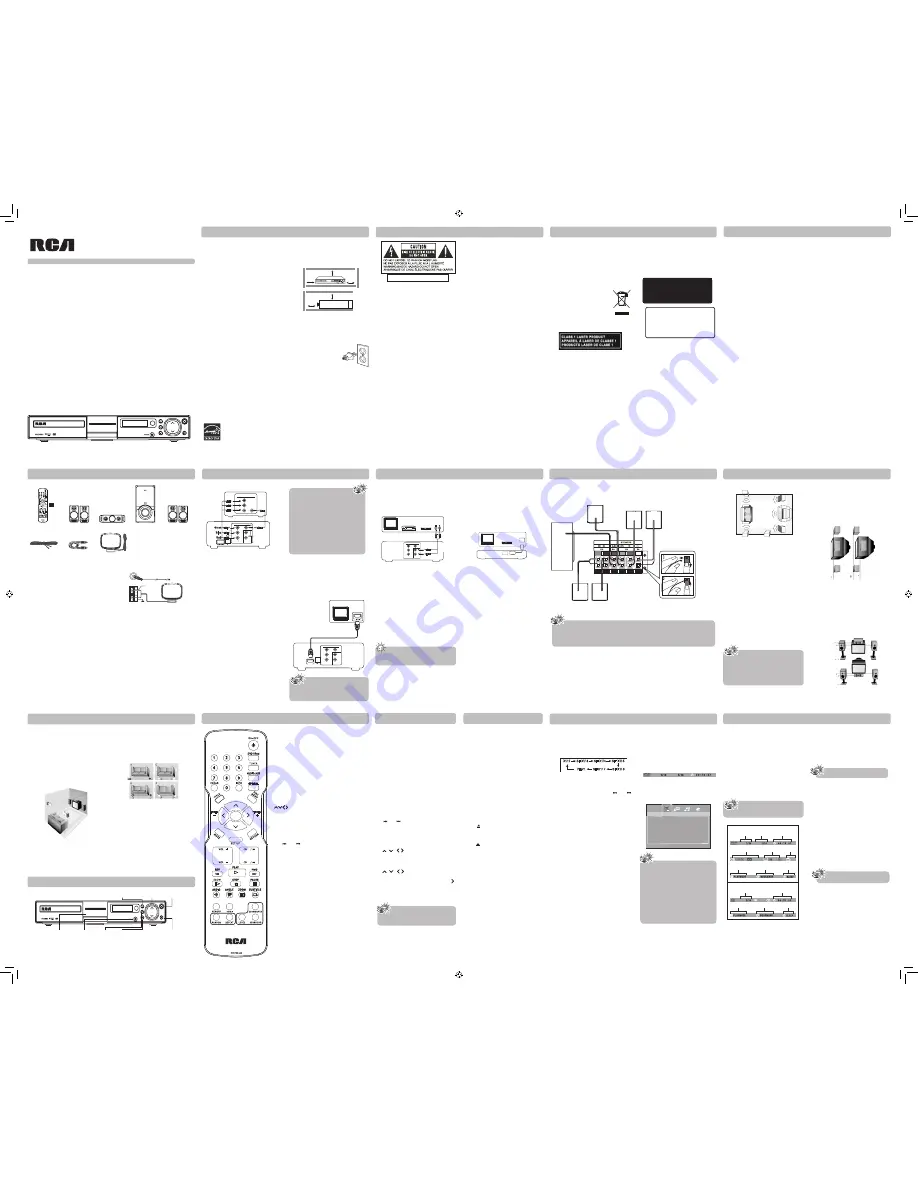
USER MANUAL
RTD615i
It's important to read this instruction prior to using your new product for the first time.
This device complies with part 15 of the FCC
Rules. Operation is subject to the following two
conditions: (1) This device may not cause harmful
interference, and (2) this device must accept any
interference received, including interference that
may cause undesired operation.
This equipment has been tested and found to
comply with the limits for a Class B digital device,
pursuant to part 15 of the FCC Rules. These limits
are designed to provide reasonable protection
against harmful interference in a residential
installation. This equipment generates, uses
and can radiate radio frequency energy and, if
not installed and used in accordance with the
instructions, may cause harmful interference to
radio communications.
However, there is no guarantee that interference
will not occur in a particular installation. If this
equipment does cause harmful interference
to radio or television reception, which can be
determined by turning the equipment off and
on, the user is encouraged to try to correct the
interference by one or more of the following
measures:
Reorient or relocate the receiving antenna.
•
Increase the separation between the
•
equipment and receiver.
Connect the equipment into an outlet on a
•
circuit different from that to which the receiver
is connected.
Consult the dealer or an experienced radio /
•
TV technician for help.
WARNING:
Changes or modifications to this unit
not expressly approved by the party responsible
for compliance could void the user's authority to
operate the equipment.
FCC Information
Connections and Setup
Connections and Setup
Overview of Controls - Front Panel Controls
Overview of Controls
Overview of Controls
Playing Discs - Basic Functions
Basic Playback Operations
Connections and Setup
Connections and Setup
FCC Information
Important Information
Important Safety Instructions
This Home Theater has earned
the ENERGY STAR.
This product complies with DHHS Rules 21 CFR
Subchapter J. Applicable at the date of manufac-
ture.
Ventilation
You must adequately ventilate the product. Make
sure there is adequate space around the unit to
provide proper air flow for ventilation. See dia-
gram.
A U DIO IN
For your safety
The AC power plug is polar-
ized (one blade is wider than
the other) and only fits into
AC power outlets one way.
If the plug won’t go into the
outlet completely, turn the
plug over and try to insert it the other way.
If it still won’t fit, contact a qualified electrician to
change the outlet, or use a different one. Do not
attempt to bypass this safety feature.
Removing the power plug is the only way to com-
pletely remove power from your product. Make
sure the power plug remains easily accessible.
Note:
This DVD player is designed and manufactured to
respond to the Region Management Information.
If the Region number of a DVD disc does not cor-
respond to the Region number of this DVD player,
this player cannot play the disc. The Region num-
ber for this DVD player is Region 1.
THE LIGHTNING FLASH AND ARROWHEAD
WITHIN THE TRIANGLE IS A WARNING SIGN
ALERTING YOU OF “DANGEROUS VOLTAGE”
INSIDE THE PRODUCT.
THE EXCLAMATION POINT WITHIN THE TRI-
ANGLE IS A WARNING SIGN ALERTING YOU OF
IMPORTANT INSTRUCTIONS ACCOMPANYING
THE PRODUCT.
CAUTION: TO REDUCE THE RISK OF ELECTRIC
SHOCK, DO NOT REMOVE COVER (OR BACK).
NO USER SERVICEABLE PARTS INSIDE. REFER
SERVICING TO QUALIFIED SERVICE PERSON-
NEL.
WARNING:
TO PREVENT FIRE OR ELECTRICAL SHOCK HAZARD, DO NOT EXPOSE THIS PRODUCT
TO RAIN OR MOISTURE.
CAUTION:
USE OF CONTROLS OR ADJUSTMENTS OR PERFORMANCE OF PROCEDURES OTHER
THAN THOSE SPECIFIED MAY RESULT IN HAZARDOUS RADIATION EXPOSURE.
CAUTION:
DANGER OF EXPLOSION IF BATTERY IS INCORRECTLY REPLACED. REPLACE ONLY WITH
THE SAME OR EQUIVALENT TYPE.
WARNING:
TO BE COMPLETELY DISCONNECT THE POWER INPUT ,
THE MAINS PLUG OF APPARA-
TUS SHALL BE DISCONNECTED FROM THE MAINS. THE MAINS PLUG OF APPARATUS SHOULD NOT
BE OBSTRUCTED OR SHOULD BE EASILY ACCESSED DURING INTENDED USE.
Service information
This product should be serviced only by those
specially trained in appropriate servicing
techniques.
Main plug is used as the disconnect device,
it shall remain operable and should not be
obstructed during intended use. To be completely
disconnected the apparatus from supply mains, the
main plug of the apparatus shall be disconnected
from the mains socket outlet completely.
Caution
Invisible laser radiation when open and interlocks
defeated. Avoid exposure to beam. Class 1 laser
product.
This system must be opened only by qualified
technicians to prevent accidents caused by the
laser beam.
DVD copy protection
In accordance with the DVD standard, your DVD
player is equipped with a Copy Protection system,
which can be switched on and off by the DVD
disc itself, in order to make any recording of the
relevant DVD disc onto a videotape of very poor
picture quality, or even impossible. This product
incorporates copyright protection technology
that is protected by method claims of certain U.S.
patents and other intellectual property rights
owned by Macrovision Corporation and other
rights owners. Use of this copyright protection
technology must be authorized by Macrovision
Corporation, and is intended for home use only
unless otherwise authorized by Macrovision
Corporation Reverse engineering or disassembly
is prohibited.
Important battery information
•
Do not mix different types of batteries or new and
old batteries. Do not use rechargeable batteries.
•
In order to avoid any risk of explosion, observe
the polarities indicated inside the battery
compartment. Replace only with the type of
batteries specified. Do not dispose of them in a
fire or recharge them.
•
If you are not using the remote control for a long
period of time, remove the batteries.
Illustrations contained in this document are for rep-
resentation only.
Please respect the environment and
prevailing regulations. Before you
dispose of batteries or accumula-
tors, ask your dealer whether they
are subject to special recycling and if
they will accept them for disposal.
This class B digital apparatus complies
with Canadian ICES-003.
Cet appareil numérique de la classe B
est conforme à la norme NMB-003 du
Canada.
WARNING
To reduce the risk of fire or electric shock,
do not expose this product to rain or
moisture. No objects filled with liquids,
such as vases, should be placed on the
apparatus.
CAUTION:
This product utilizes a laser. Use of controls or
adjustments or performance of procedures other
than those specified may result in hazardous
radiation exposure. Do not open covers and do
not repair yourself. Refer servicing to qualified
personnel.
Please read and save for future reference.
Some of the following information may not apply
to your particular product; however, as with
any electronic product, precautions should be
observed during handling and use.
Read these instructions.
•
Keep these instructions.
•
Heed all warnings.
•
Follow all instructions.
•
Do not use this apparatus near water.
•
Clean only with a dry cloth.
•
Do not block any ventilation openings.
•
Install in accordance with the manufacturer’s
instructions.
Do not install near any heat sources such
•
as radiators, heat registers, stoves, or other
apparatus (Including amplifiers) that produce
heat.
Only use attachments / accessories specified by
•
the manufacturer.
Do not defeat the safety purpose of the
•
polarized or grounding-type plug. A polarized
plug has two blades with one wider than the
other. A grounding type plug has two blades
and a third grounding prong. The wide blade or
the third prong is provided for your safety. If the
provided plug does not fit into your wall outlet,
consult an electrician for replacement of the
obsolete outlet.
Protect the power cord from being walked on
•
or pinched particularly at plugs, convenience
receptacles, and the point where they exit from
the apparatus.
Unplug this apparatus during lightning storms
•
or when unused for long periods of time.
Refer all servicing to qualified service personnel.
•
Servicing is required when the apparatus has
been damaged in any way, such as the power
cord or plug is damaged, liquid has been spilled
or objects have fallen into the apparatus, the
apparatus has been exposed to rain or moisture,
does not operate normally, or has been
dropped.
Additional safety information
• The
apparatus shall not be exposed to dripping or
splashing and that no objects filled with liquids,
such as vases, shall be placed on the apparatus.
•
Always leave sufficient space around the product
for ventilation. Do not place product in or on a bed,
rug, in a bookcase or cabinet that may prevent
air flow through vent openings.
•
Do not place lighted candles, cigarettes, cigars,
etc. on the product.
•
Connect power cord only to AC power source as
marked on the product.
•
Care should be taken so that objects do not fall
into the product.
•
Do not attempt to disassemble the cabinet. This
product does not contain customer serviceable
components.
If your product operates on batteries, adhere to
the following precautions:
A. Any battery may leak electrolyte if mixed with a
different battery type, if inserted incorrectly, or if
all batteries are not replaced at the same time.
B. Any battery may leak electrolyte or explode if
disposed of in fire or an attempt is made to charge
a battery not intended to be recharged.
C. Discard leaky batteries immediately. Leaking
batteries can cause skin burns or other personal
injury. When discarding batteries, be sure to
dispose of them in the proper manner, according
to your state/provincial and local regulations.
D. Battery shall not be exposed to excessive heat
such as sunshine, fire or the like.
Connecting the antennas
The AM and FM antennas connect to the AM and
FM terminals on the system’s back panel. They
must be hooked up in order to receive clear recep-
tion.
AM Loop Antenna
1. Uncoil the AM antenna wire.
2. Press down on the antennas tab to open the
terminal.
3. Make sure the white wire on the AM loop antenna
is inserted into the AM loop terminal and the other
wire is inserted into the ground loop terminal.
FM75
White
Antenna
GND
Connecting to your TV (VIDEO)
Method 1
Video
Cable
Component
Video Cable
Method 2
Method 1
Composite video jack (yellow)
•
The basic video jack is color-coded yellow.
• Video cable (yellow) is supplied for the connection
for good picture quality.
•
Connect the video OUT jack on the receiver to
the Video IN jack on your TV so the video content
goes from the receiver to the screen.
Method 2
Component video jacks (Pr, Pb, Y)
•
The component video jacks are color-coded green,
blue and red.
•
Additional component video cables (not supplied)
are required to provide best picture quality. They
are usually color-coded green, blue and red.
•
Connect the component video OUT jacks on the
receiver to the component video IN jacks on your
TV so the video content goes from the receiver to
the screen.
•
If your television is a high definition
television, use the unit’s HDMI output
to get the highest possible video resolution.
If unable to use a HDMI connection, use the
unit’s component video output and set the
Progressive Scan option in the Video menu
to ON, to get the next highest possible video
resolution.
•
If one of the devices is not working, check
that all the cables have been inserted
properly into the jacks.
•
If your component has only one input for
audio (mono), connect it to the left (white
L/Mono) audio jack on the TV and don’t
connect the right audio part of the cable.
Connecting to your TV (via HDMI input)
HDMI stands for High Definition Multimedia
Interface. HDMI transfers digital audio and
uncompressed digital video on a single cable.
Press the HDMI button on the remote control to
change output signals as follows: 480p, 720p,1080i
and 1080p.
TV
HD MI
To HDMI
output
To HDMI
input
HDMI cable
(not supplied)
COMPOENT VIDEO
(REGULAR AND PROG SCAN)
R
L
Y
P
P
B
R
HDMI
Connecting AUDIO from external
sources such as TV
Using AUDIO IN jacks
Connect the Ø3.5mm AUDIO IN jacks on the front
panel of the unit to the headphone output on mp3
players.
Notes:
•
Ø3.5mm to Ø3.5mm audio cables (not
included).
•
Press either SOURCE on the main unit or AUDIO/
AUX on the remote control to select AUDIO IN
mode.
•
To listen to the audio input from the connected
component, press SOURCE on the main unit or
AUDIO/AUX on the remote control to select the
AUDIO IN mode.
Using AUX jack
Connect the AUX jacks from the unit to the AUDIO
OUT jacks on VCR, TV, SAT/Cable Box or other
component.
Suggest using Ø3.5mm AUDIO IN jack for
MP3 player and AUX IN jacks for auxiliary
equipment such as DVD, VCR or PC.
Connecting the speakers
Speaker wires are color-coded to match the terminals. Connect the speaker wire from the back of each
speaker to the corresponding color terminal at the back of the unit. Press down the tab to open the termi-
nal and insert the wire. Release the tab to lock wire in the terminal.
OR
OR
TV
SAT/
Cable Box
VCR
AUDIO OUT
White
Red
Audio
cable
COMPOENT VIDEO
(REGULAR AND PROG SCAN)
R
L
Y
P
P
B
R
Note:
Front, Centre speakers provided with this
unit are magnetically shielded to protect
your TV set. It is not recommended to
place the surround speakers or subwoofer
near the TV set.
Note:
When you press STOP, the unit stores the
point where playback was interrupted. If
you press PLAY again, playback resumes
from this point.
To stop playback completely or to start
again from the beginning, press STOP
twice. If the unit is left in STOP mode for
more than 5 minutes without any user
interaction, a screen saver is activated.
At the end of 30 minutes without any
user interaction, the unit switches off
automatically.
Note:
Insert 2 “AAA” batter ies into the re-
mote control prior to use.
1. Left, Right (Front Speakers)
Front speakers carry primarily music and sound
effects.
2. Centre
In surround mode, the centre speaker carries most
of the dialog as well as music and effects.
It should be set between the left and right
speakers.
3. Surround (Rear Speakers)
The surround speakers’ overall sound balance
should be as close as possible to the front speakers.
Proper placement is vital to establish an evenly
distributed sound field.
4. Subwoofer
A subwoofer is designed to reproduce powerful
low bass effects (explosions, the rumble of
spaceships, etc.).
Courtesy Dolby Laboratories
Front speaker placement
For best results, follow the speaker placement
below.
Alignment
Align the centre speaker evenly with (A) or slightly
behind (B) (the left and right speakers), but not
ahead of them.
Angle
Place the left and right speakers to form a 45-de-
gree angle with your favorite viewing position to
duplicate the soundtrack mixer’s perspective.
Height
The three front speakers should be as close as
possible to the same height. This often requires
placing the centre speaker directly on top (A) or
beneath (B) the TV set.
Positioning speakers
A
B
Note:
When connecting the speakers, make sure the polarities (“+” speaker wire to “+” on the re-
ceiver) of speaker wires and terminals match. For example, red wire to red terminal on the
receiver. If the cords are reversed, the sound will be distorted. Do not let the speaker wires
touch each other, it will damage the speaker.
Better surround placement
Location
If possible, place surround speakers to either side
of the listening area, not behind it.
Height
If space permits, install surround speakers 2-3 feet
above viewers. This helps to minimize localization
effects.
Aiming
Aim surround speakers straight across the room,
not down at viewers, to help create a more open,
spacious surround sound field.
Alternative Surround Placement
Rear wall
If rear wall mounting is the only choice, aim the
speakers at each other (A), towards the front (B) or
towards the sidewalls (C, D).
Experiment with placement until sounds seem to
surround you, rather than come from behind you.
No adjacent walls
Surround speakers can go on stands facing each
other to approximate sidewall mounting (A), or to
the sides or rear of the viewing area, aimed upwards;
they can go right on the floor, or preferably, a few
feet off the floor such as on end tables (B).
Test tone/Channel balance
Channel balance
Your receiver is equipped with a test signal generator
to help balance the audio level for each channel.
See Audio Setup under The Setup Menu section for
more details on how to access this feature.
Level adjustment and surround channel level
expectation
Even though you adjust the surround channel to
be as loud as the others on the test signal, you
may find that surround channels seems quieter
for actual TV and Movie content. This is because
producers use surround for subtle atmospherics
and ambience, and only rarely for special effects.
RCR 192 AA8
OK
ON•OFF
:
Turn on/off the unit.
DVD/iPod
:
Switch between DVD and iPod mode.
TUNER
:
Select the TUNER and selects between FM/
AM.
AUDIO/AUX
:
Select and toggle between the Front AUDIO
IN mode and the Rear Auxiliary input (for
listening to audio input from connected TV,
VCR or SAT/Cable Box).
0-9
:
Number entry.
CLEAR
:
Quit the current setting manually from the
TV screen without saving change.
INFO
:
Access the Info menu.
OPTICAL:
Select digital audio input.
TITLE
:
Access the title menu of DVD discs.
DISC MENU
:
Access the disc menu during playback.
OK
:
Confirm your selection.
:
Navigate through the menus. The left and
right arrows also tune the radio frequency in
the tuner mode.
MUTE
:
Mute and restore the sound.
SETUP
:
Enter Setup menu.
RETURN
:
In DVD mode, return to the previous menu.
VOL +/-
:
Adjust the sound volume.
CH+/ , CH–/
:
Directly access the next or previous chapter
(DVD) or track (CD). Select programmed
stations in TUNER mode.
REV
:
Start reverse accelerated play.
PLAY
:
Start playing a disc.
FWD
:
Start forward accelerated play.
SLOW
:
Select SLOW motion function.
STOP
:
Stop playback.
PAUSE
:
Freeze frame, access frame advance.
AUDIO:
Access the audio function.
ANGLE
:
Access the camera angle function for DVD disc.
ZOOM:
Access the Zoom function.
SUBTITLE
:
Select the subtitle languages or turns
subtitle off ( if available).
HDMI
:
Change video output signals (480p, 720p,
1080i or1080p).
SUBWOOFER
:
Select among subwoofer output levels (soft/
balance/strong/powerful).
RANDOM
:
Turn on/off random playback on CDDA/
jpeg discs.
REPEAT
:
Access the repeat function.
LEVEL
:
Toggle channels for different level settings.
Adjust the value using VOL +/-.
SURROUND
: Changes the Surround sound setting.
In DVD mode, press the button to
select between 5.1 ch and STEREO
modes. In the AUDIO/ AUX mode
(analog input), press the button to
select between 5.1 CHANNEL and
STEREO modes. (Refer to details
on “Sound Enhancement Systems”
under
“additional
information”
section below.)
Remote control functions in tuner mode
TUNER:
Select the TUNER and switch be-
tween FM/AM.
VOL+/–:
Adjust the sound volume.
MUTE:
Mute and restore the sound.
TUNER +/–:
Tune down and up the radio fre-
quencies.
MEMORY:
Store a station.
CH
+/ /
CH
–/
: Select programmed stations.
AUDIO:
Select between Stereo and Mono
mode for Tuner (FM).
Using remote control to navigate through
the on-screen menus
Use
,
, ,
buttons
and OK on the remote
control to navigate through the on-screen displays
(the DVD player’s menu, the Info Display that ap-
pears during playback, or a disc’s menu).
Use
,
, ,
buttons
on the remote control
to move through on-screen menus in the direc-
tion of the button (e.g., to move right, press ).
The buttons are used to highlight an option. Once
highlighted, press OK to select the option that is
highlighted.
Compatible discs
• DVD
• CD, CD-R, CD-RW
Compatible formats
• DVD, JPEG
• CD
Regional coding
Your unit has been designed to process regional
management information stored on DVD discs.
The regional code for your unit is 1. Discs that
have a different regional code will not play.
Operating the DVD receiver
1. Turn on your television set.
2. Press ON
•
OFF on the remote control or ON/
STANDBY located on the unit’s front panel.
Press DVD on the remote control.
Loading disc
1. Press on the front panel to open the disc
tray.
2. Place a disc onto the disc tray with the label
side up.
3. Press again to close the disc tray.
Playback
Switch the unit and the TV set on.
1. After loading a disc, playback starts automatically,
or the disc menu appears. If the disc menu
appears, select the Play option to begin
playback.
2. Press STOP to stop playback.
Accelerated play
While the disc is playing, press REV or FWD one or
more times to vary the speed and direction of the
accelerated play. Press PLAY to resume normal
playback.
Pause
While the disc is playing, press PAUSE once for
freeze frame. Press PLAY to resume normal play-
back.
Frame advance
1. Press PAUSE twice. “Step” is displayed.
2. Each time you press PAUSE button, the picture
advances one frame.
3. Press PLAY to resume normal playback.
Variable slow motion
1. Press SLOW button on the remote control in play
mode.
2. Each time the SLOW button is pressed the speed
of slow-motion playback changes in the follow-
ing sequence:
3. Press PLAY to resume normal playback.
Changing chapter/track
While the disc is playing, press the CH+/ , CH–/
button to go immediately to the next or previous
chapter, or to the next or previous track.
Zoom
1. While a disc is playing, press ZOOM until you
reach the zoom size you want. The ZOOM button
toggles through X2, X3, X4 and then zooms out
to X1/2, X1/3 and X1/4, then returns to normal
playback.
2. Move from one area to another (pan) using the
buttons.
3. To turn ZOOM off, press ZOOM until you get to
the ZOOM OFF option.
X1/ 2
SF 1/ 3
1/4
SF 1/ 5
PLAY
SF 1/ 7
SF 1/ 6
X
SF X
X
X
X
General Setup
Video
HDMI Setup
TV Type
Default
TT
CH
Note:
INVALID KEY will be displayed if the
function you select is not available.
The Info Menu
1. Press INFO on the remote control while a disc is
playing to display the info menu. The first banner
shows title, chapter, and time display information.
2. Press INFO again for audio language, subtitles,
and camera angle.
3. Press INFO a third time for play mode, bookmark
and sleep timer.
4. Use the right/left buttons on the remote control
to select an icon.
5. Use the up/down buttons to scroll through the
options.
DVD Info Display
CD Info Display
TT
CH
5.1CH
OFF
Title
Track
Chapter
Time display
Time display
Audio language
Subtitles
Camera angle
Play mode
Play mode
Bookmark
Bookmark
Sleep timer
Sleep timer
TRK
7 cm
7 cm
10 cm
10 cm
10 cm
Select the input sources. Press repeatedly
to select:
• DVD/ iPod – to access DVD/ iPod mode.
• TUNER – to listen to the radio.
• AUX (rear) / AUDIO IN (front) – to listen to
the audio input from the connected TV,
VCR or SAT/Cable Box.
• OPTICAL (rear) - to connect to digital audio
components
Start/pause
playing a disc
Adjust the
volume.
Switch the unit
on and off.
AUDIO IN jack -
to connect
portable audio
players.
iPod docking
compartment
Open and close
the disc tray.
Stop disc
playback.
1
3
3
1
4
2
Subwoofer
Purple and
Black
Green and
Black
Red and
Black
White and
Black
Blue and
Black
Gray and
Black
Rear Speakers
(Surround Sound)
Front Speakers
Right
Left
Centre
Speaker
Insert
Right
Left
Press
Release
SEE MARKING ON BACK OF PRODUCT
Ω
Digital Optical Input
Connect components capable of outputting Dol-
by digital (e.g. TV or SAT/Cable Box) or standard
PCM (CD) format digital signals. Use a fiber optical
cable for this digital audio connection. (cable not
included).
Press OPTICAL key on remote control or SOURCE
key on main unit to select OPTICAL IN for digital
audio output components.
TV
Red
Blue
Green
VIDEO IN
VIDEO IN
Y
P
P
B
R
COMPOENT VIDE
(REGULAR AND PROG SCAN)
R
L
Y
P
P
B
R
-1-
-2-
-3-
-6-
-4-
-7-
-8-
-10-
-11-
-12-
-13-
TV
OPTICAL
OU T
OR
OPTICAL
IN
SAT/
Cable Box
Connections and Setup
Accessories provided
Things to consider before you connect
•
Ensure that the mains supply in your house
complies with that indicated on the identification
sticker located on the back of your unit.
•
Install your unit horizontally, away from
any source of heat (fireplace) or appliances
creating strong magnetic or electric fields. The
components of this unit are sensitive to heat.
The maximum ambient temperature should not
exceed 35°C / 95°F.
•
Leave enough space around the unit to allow
adequate ventilation: 10 cm/4 inches on either side
and above the top, and 5 cm/2 inches at the rear.
•
The humidity of the room should not exceed
75%. If you have to use the unit outdoors, do not
expose it to rain or splashing water. The apparatus
should not be exposed to dripping or splashing
and no objects filled with liquids, such as vases,
should be placed on the apparatus.
•
Moving the unit from a cold place to a warm one
can cause condensation on some components
inside the unit. Let the condensation disappear
on its own before turning the unit on again.
•
Before moving the unit, make sure the disc tray
is empty.
• Where the mains plug or an appliance coupler
is used as a disconnect device, the disconnect
device shall remain readily operable.
• Other important use and cleaning information
at the end of the booklet.
Subwoofer
One Pig-Tail
antenna wire
Composite
video cable
One external AM
loop antenna
Remote control and 2
AAA batteries
+ -
+ -
RCR 192 AA8
OK
Left and right
front speakers
Centre speaker
Left and right Sur-
round speakers
-5-
-9-
-14-
Connections and Setup
The Info Menu
Types of menus
• Disc menu — The appearance and contents of
this menu varies according to the type of disc
you have inserted. It is separate from the Setup
menu.
• Info menu — The unit’s Info menu appears at
the top of the screen while the disc is playing.
Press INFO on the remote control to switch the
Info menu on or off.
• Setup menu — Press SETUP to access this
menu.
Note: Many discs only have one title.
Note: Time display function may not
be available on all discs.
Title/chapter (DVD)/track (audio CD)
To directly access a title, chapter (DVD) or a track
(audio CD), press INFO, press OK.
Select the Title (TT), Track (TRK) or Chapter (CH)
icon and enter a number directly with the numeric
buttons. Press OK again to confirm.
Time display
To access the Time Display, press INFO on the remote
control. Press the up/down buttons repeatedly to
display:
DVD:
Chapter Time Elapsed, Chapter Time
Remain, Title Time Elapsed and Title
Time Remain.
Audio CD: Track Time Elapsed, Track time Remain,
Disc Time Elapsed and Disc Time
Remain.
To directly access a location on the disc which does
not correspond to the start of a title or
chapter, press INFO once and press OK,
highlight the Time Display icon using
the buttons, then enter a time with the
number buttons (hh:mm:ss) and press
OK.
Audio (DVD)
Some discs have several audio tracks used for
different languages or different audio formats.
To change the language or audio format during
playback:
1. Press the INFO button twice.
2. Use the left/right buttons to select the Audio
icon, or press the AUDIO button on the remote
control.
3. Choose a language or an audio format with the
up/down buttons.
Note:
•
Refer to the owner’s manual of the connected
TV as well.
STS8615i IB Mar 7.indd 1
3/9/2009 5:46:14 PM




















