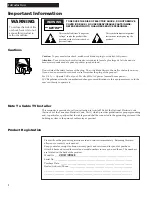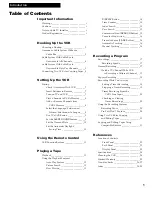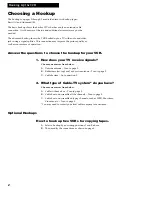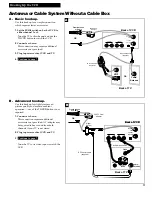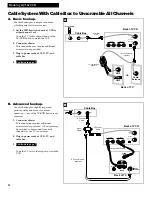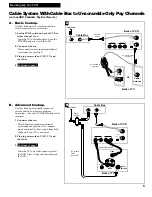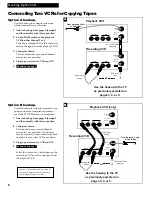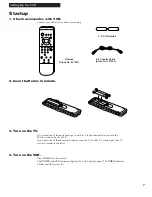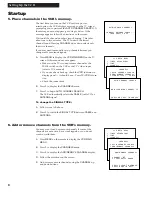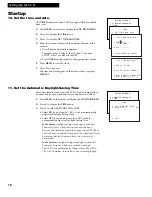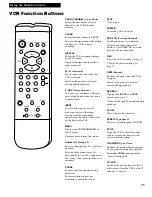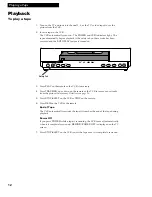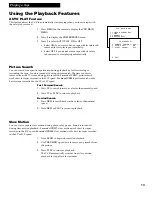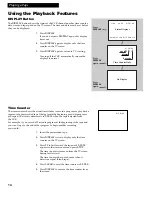Reviews:
No comments
Related manuals for VR337

CT270MW8 A
Brand: Magnavox Pages: 92

PLVCP
Brand: Pyle Pages: 33

CS29K3MHUX
Brand: Samsung Pages: 41

NV-SJ220EG
Brand: Panasonic Pages: 79

VR700
Brand: Philips Pages: 2

VR220/55
Brand: Philips Pages: 16

VR253/50
Brand: Philips Pages: 29

VR220
Brand: Philips Pages: 25

VR215/02
Brand: Philips Pages: 48

VR231
Brand: Philips Pages: 37

VR217
Brand: Philips Pages: 2

VR232
Brand: Philips Pages: 40

VR220CAT
Brand: Philips Pages: 44

VR223
Brand: Philips Pages: 36

SLV-ED10MJ
Brand: Sony Pages: 4

SLV-778HF - Video Cassette Recorder
Brand: Sony Pages: 1

SL-HFR70
Brand: Sony Pages: 28

RMT-V220
Brand: Sony Pages: 12