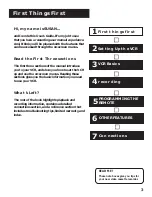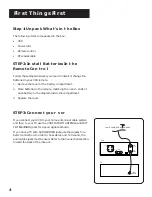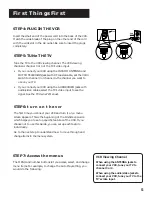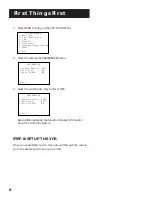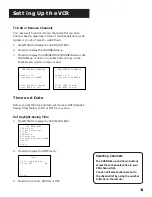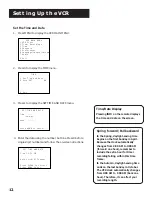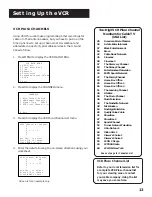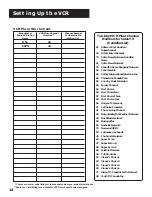Reviews:
No comments
Related manuals for VR616HF

Omnivision PV-V4523S
Brand: Panasonic Pages: 4

Omnivision VHS PV-V4022
Brand: Panasonic Pages: 4

Omnivision PV-HD1000
Brand: Panasonic Pages: 48

NV-SJ230A
Brand: Panasonic Pages: 22

NV-SD420 Series
Brand: Panasonic Pages: 37

NV-SD420 Series
Brand: Panasonic Pages: 73

NV-L20A
Brand: Panasonic Pages: 35

NV-HD630 series
Brand: Panasonic Pages: 112

AJ-HD3700H
Brand: Panasonic Pages: 22

AG710P - VCR/BRC
Brand: Panasonic Pages: 20

OmniVision PV-M1326
Brand: Panasonic Pages: 173

VRA412
Brand: Zenith Pages: 32

LV446G
Brand: Sylvania Pages: 36

VR205
Brand: Philips Pages: 2

VR1010
Brand: Philips Pages: 2

VR1010BP
Brand: Philips Pages: 2

GV6025
Brand: GoVideo Pages: 106

T13070
Brand: RCA Pages: 32