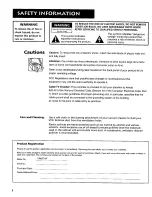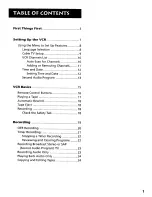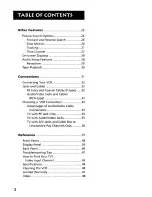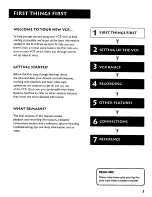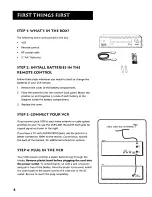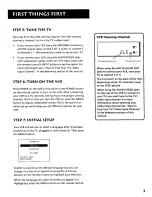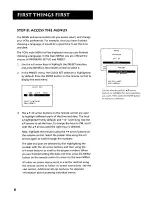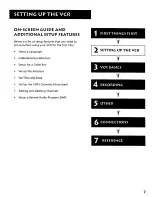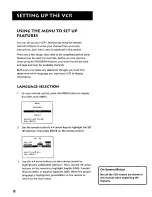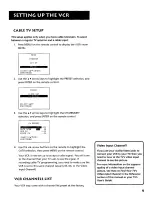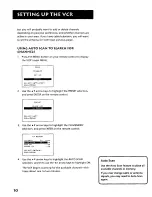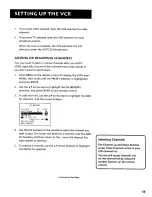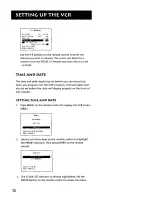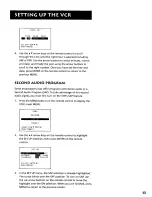Reviews:
No comments
Related manuals for VR627HF

GB14H1T
Brand: Daewoo Pages: 23

DV-F46/26N
Brand: Daewoo Pages: 68

VR 170
Brand: Philips Pages: 2

VP115CAT
Brand: Philips Pages: 2

VR 171
Brand: Philips Pages: 20

VP115CAT
Brand: Philips Pages: 28

Vidbo VR637/16
Brand: Philips Pages: 62

DDV9450
Brand: GoVideo Pages: 2

DDV9150
Brand: GoVideo Pages: 2

DDV3120
Brand: GoVideo Pages: 2

DDV 9300
Brand: GoVideo Pages: 2

VR626HF
Brand: RCA Pages: 68

VR643HF
Brand: RCA Pages: 74

DTK4400
Brand: 1RT Pages: 8

VCM321
Brand: Zenith Pages: 36

NV-SV120EF
Brand: Panasonic Pages: 135

Omnivision VHS PV-M2768-K
Brand: Panasonic Pages: 32

GR-DVF11U
Brand: JVC Pages: 50