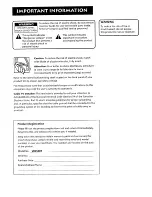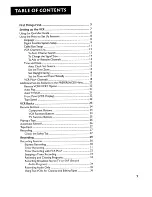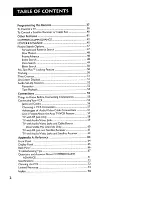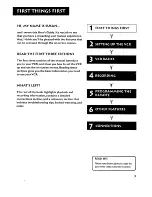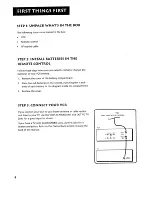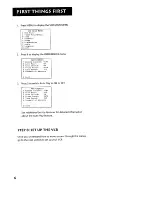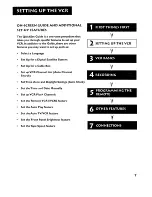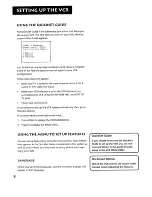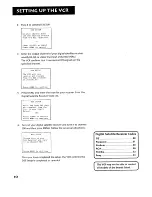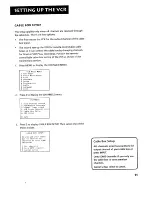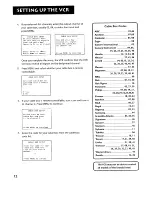Reviews:
No comments
Related manuals for VR654HF

VRU562AT
Brand: Magnavox Pages: 2

CC19B1MG
Brand: Magnavox Pages: 2

PV-V4612
Brand: Panasonic Pages: 4

PV-V4603S
Brand: Panasonic Pages: 4

PV-V4602
Brand: Panasonic Pages: 4

PV-V402
Brand: Panasonic Pages: 4

PV-V4535S-K
Brand: Panasonic Pages: 8

PV-V4023-K
Brand: Panasonic Pages: 8

PV-V4022-K
Brand: Panasonic Pages: 8

PV-453-K
Brand: Panasonic Pages: 4

PV-V4603 Operating
Brand: Panasonic Pages: 12

PV-V4022-A
Brand: Panasonic Pages: 12

PV-452-K
Brand: Panasonic Pages: 8

REV-1
Brand: Panasonic Pages: 47

PV-8453
Brand: Panasonic Pages: 36

PV-8660
Brand: Panasonic Pages: 40

PV-945H
Brand: Panasonic Pages: 40

ProLine AG-2560
Brand: Panasonic Pages: 36