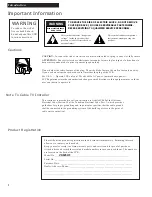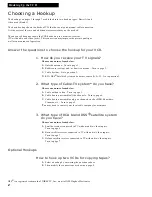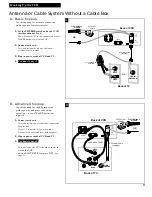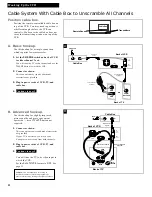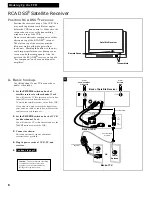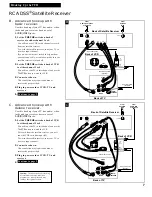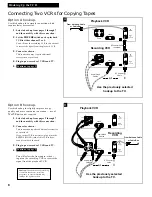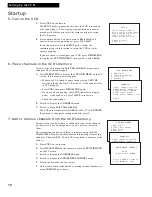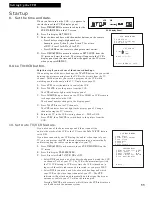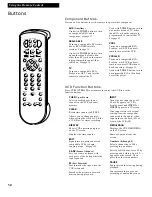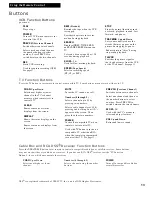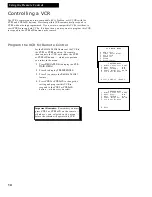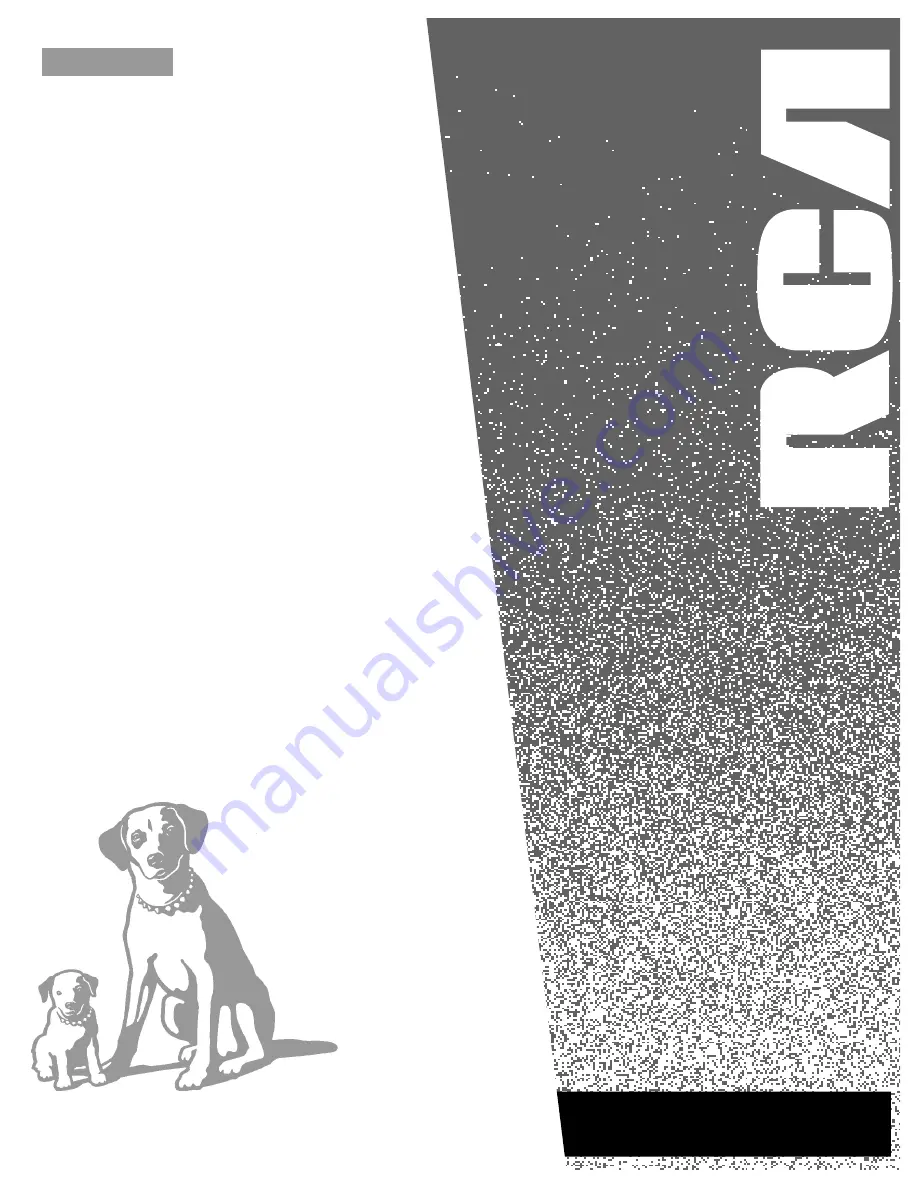Reviews:
No comments
Related manuals for VR676HF

Symphonic SL240B
Brand: FUNAI Pages: 16

HR-J321EM
Brand: JVC Pages: 22

HR-J291MS
Brand: JVC Pages: 16

HR-J435EA
Brand: JVC Pages: 31

HR-J439EE
Brand: JVC Pages: 32

HR-J455EA
Brand: JVC Pages: 40

HR-J4005UM
Brand: JVC Pages: 38

HR-J381EM
Brand: JVC Pages: 16

HR-J4404UM
Brand: JVC Pages: 44

HR-J461MS
Brand: JVC Pages: 44

HR-J481MS
Brand: JVC Pages: 16

HR-J4003UM
Brand: JVC Pages: 38

HR-J474M
Brand: JVC Pages: 36

HR-J3006UM
Brand: JVC Pages: 76

HR-J440U
Brand: JVC Pages: 48

HR-J441MS
Brand: JVC Pages: 36

HR-J371EM
Brand: JVC Pages: 46

HR-J295EK
Brand: JVC Pages: 52