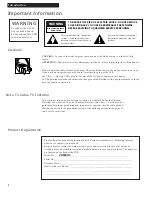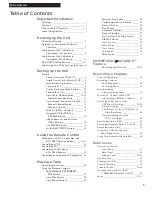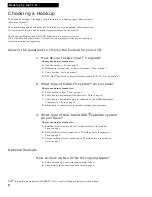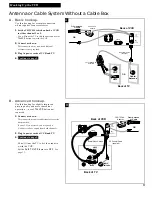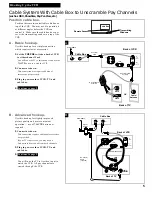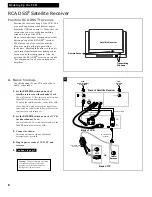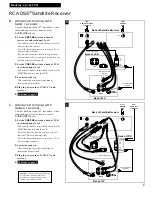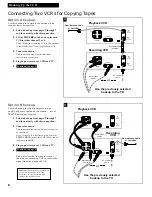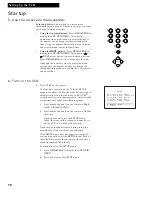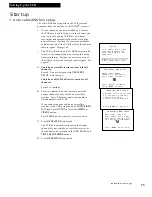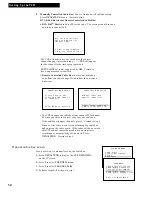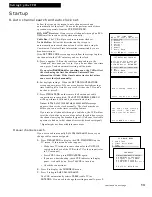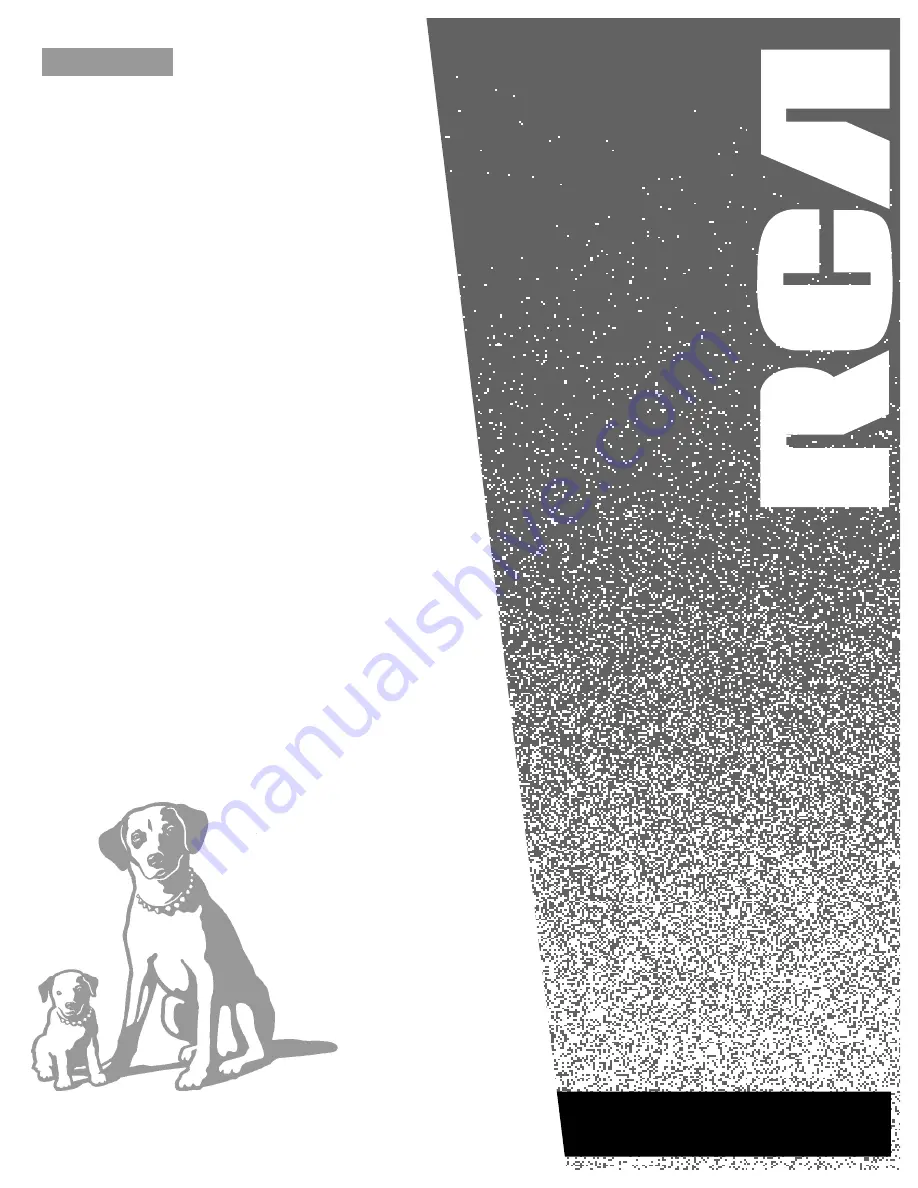Reviews:
No comments
Related manuals for VR678HF

VR 343
Brand: Philips Pages: 54

Omnivision VHS PV-M2046
Brand: Panasonic Pages: 32

OmniVision PV-QM2508
Brand: Panasonic Pages: 32

PV-C1321A
Brand: Panasonic Pages: 48

Omnivision VHS PV-C2540
Brand: Panasonic Pages: 53

OmniVision PV-Q2511
Brand: Panasonic Pages: 143

VR538
Brand: RCA Pages: 48

VR531
Brand: RCA Pages: 60

VR342
Brand: RCA Pages: 48

VR352
Brand: RCA Pages: 64

SelectaVision SJT 100
Brand: RCA Pages: 51

3919LC
Brand: Sylvania Pages: 30

MC194DMG
Brand: Magnavox Pages: 48

VRC602MG - hifi/led Clock/vid Cass Recorder
Brand: Magnavox Pages: 52

TYPE VR 175
Brand: Philips Pages: 20

TL960A/00T
Brand: Philips Pages: 18

SV2000 SVZ162
Brand: Philips Pages: 52

Turbo Timer VR270B
Brand: Philips Pages: 2