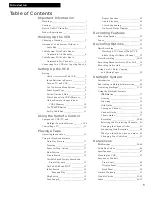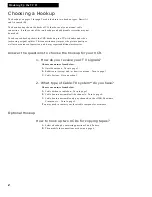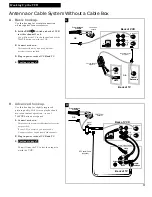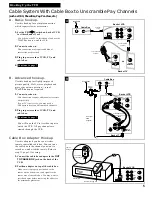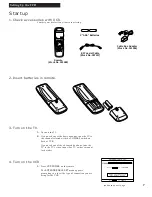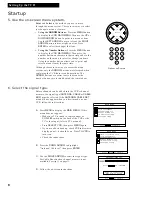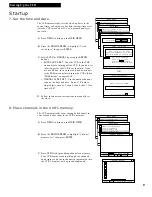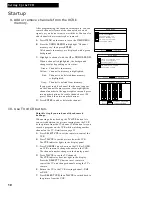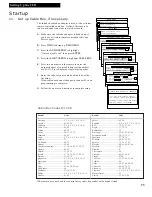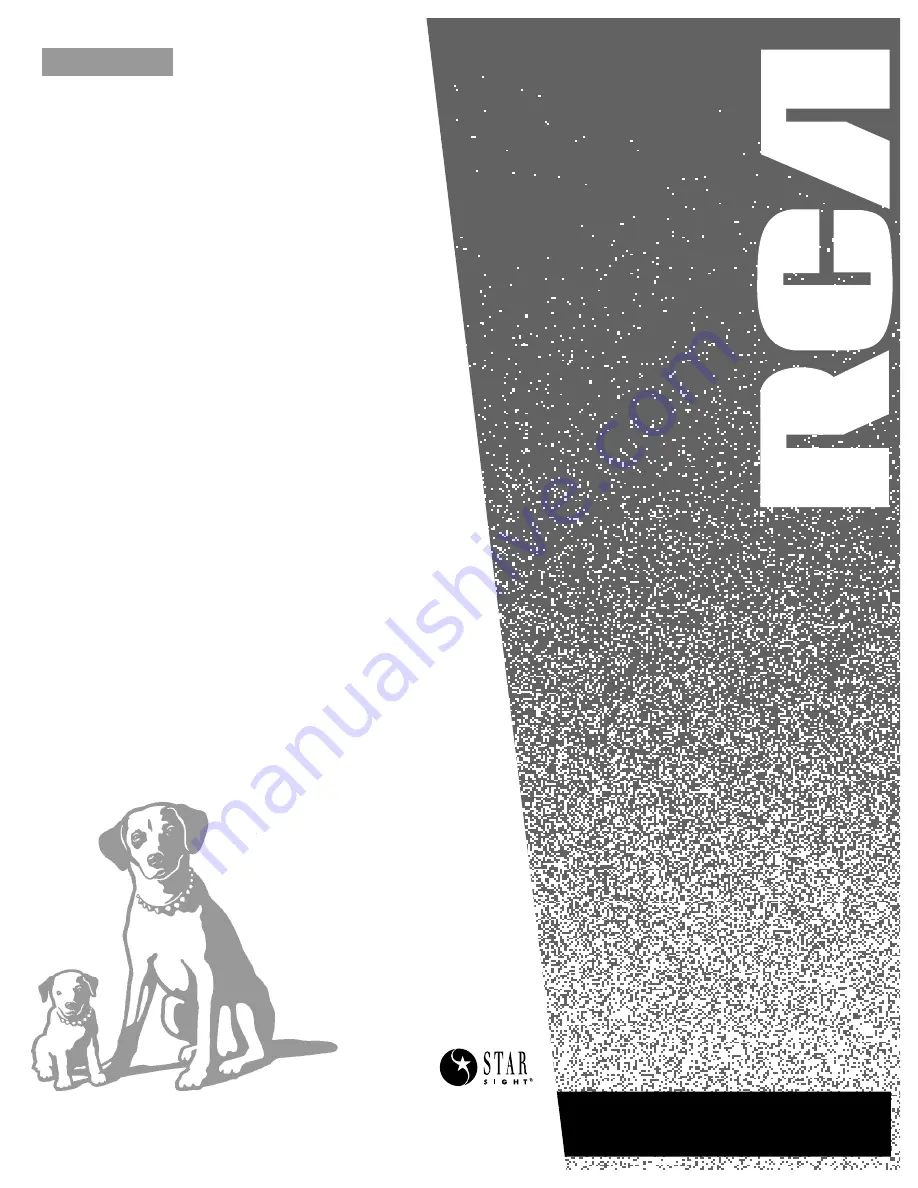Reviews:
No comments
Related manuals for VR681HF

VR 510/07
Brand: Philips Pages: 48

W-622
Brand: Toshiba Pages: 33

W-415
Brand: Toshiba Pages: 32

W-403C
Brand: Toshiba Pages: 32

W-612
Brand: Toshiba Pages: 35

W-403
Brand: Toshiba Pages: 33

W-604
Brand: Toshiba Pages: 35

W-422
Brand: Toshiba Pages: 35

W-701
Brand: Toshiba Pages: 42

W-607
Brand: Toshiba Pages: 39

W-704C
Brand: Toshiba Pages: 48

SD-K220
Brand: Toshiba Pages: 36

W-704
Brand: Toshiba Pages: 49

V-S46
Brand: Toshiba Pages: 44

M781
Brand: Toshiba Pages: 34

VTV1400S
Brand: Toshiba Pages: 47

W-422
Brand: Toshiba Pages: 61

W-412
Brand: Toshiba Pages: 69