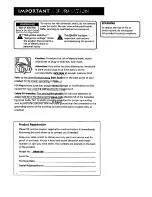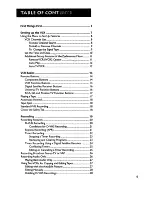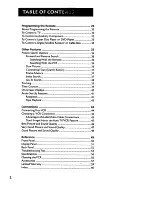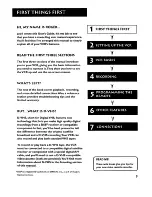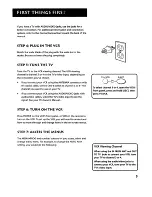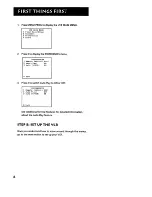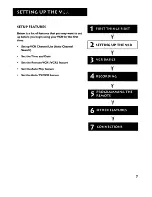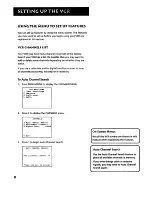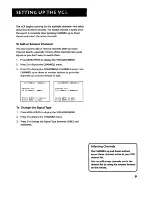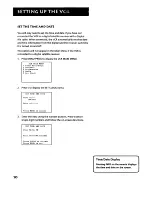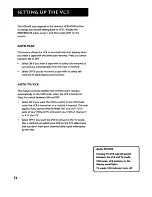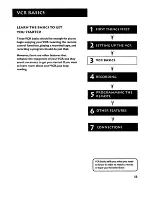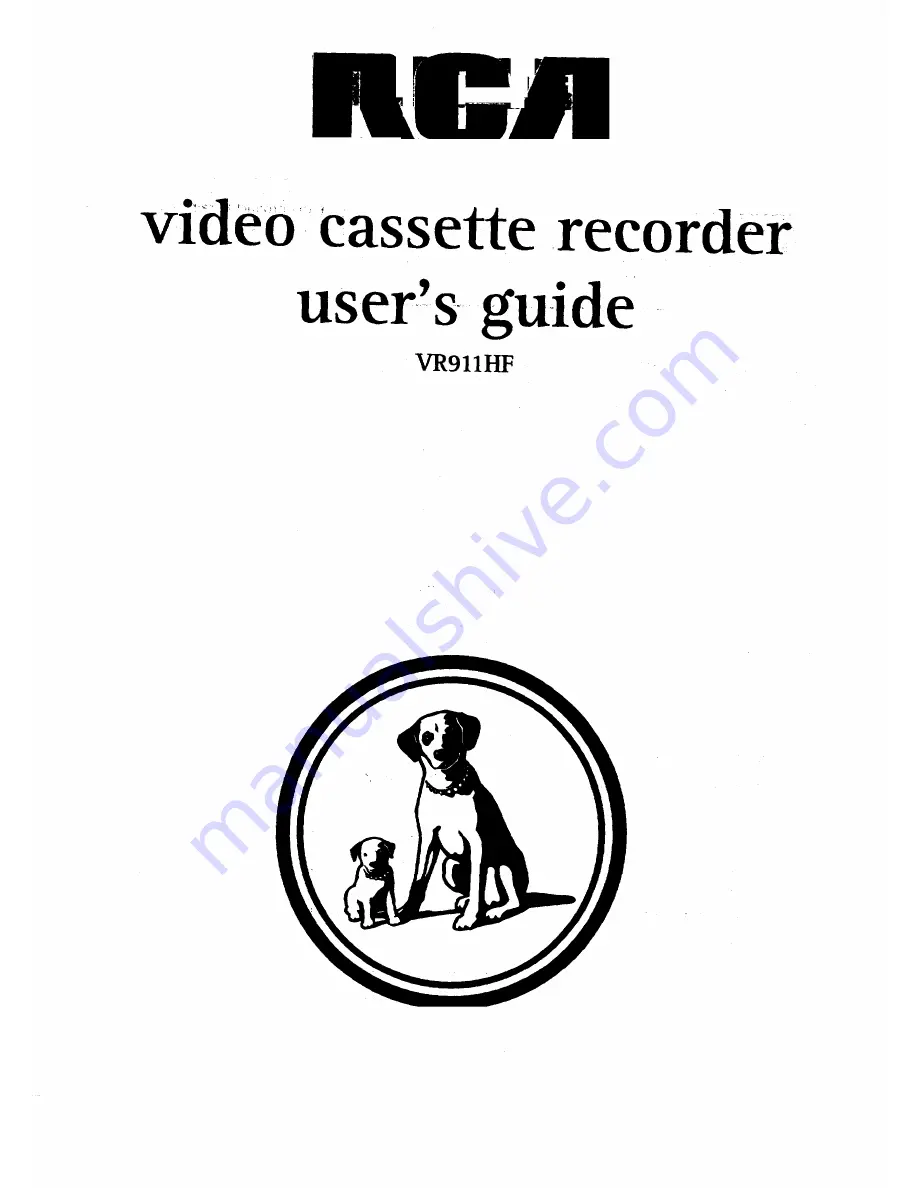Reviews:
No comments
Related manuals for VR911HF

VV-1302
Brand: Panasonic Pages: 153

6240VD
Brand: Sylvania Pages: 8

VIP-5000HC MK12
Brand: FUNAI Pages: 76

13 Inch SSC132
Brand: Sylvania Pages: 94

MCV604
Brand: Magnavox Pages: 16

NV-HS830EG
Brand: Panasonic Pages: 183
VCR496
Brand: Vicon Pages: 50

SC3809
Brand: Symphonic Pages: 30

SC3819
Brand: Symphonic Pages: 31

SC313E
Brand: Symphonic Pages: 32

SL220D
Brand: Symphonic Pages: 8

MFV210D
Brand: Symphonic Pages: 8

SL260B
Brand: Symphonic Pages: 14

SF225B
Brand: Symphonic Pages: 16

F1810M
Brand: Symphonic Pages: 18

SL220A
Brand: Symphonic Pages: 40

SF2925
Brand: Symphonic Pages: 44

SF2825
Brand: Symphonic Pages: 44