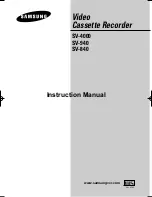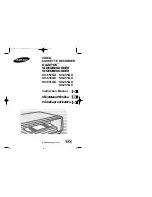Summary of Contents for VRC440
Page 16: ...This page left blank intentionally 15763820 VRC440 E 04 S C 5 25 01 12 52 PM 14 ...
Page 22: ...This page left blank intentionally 15763820 VRC440 E 05 Menu 5 25 01 12 52 PM 20 ...
Page 46: ...This page intentionally left blank 15763820 VRC440 E 08 Othr 5 25 01 12 52 PM 44 ...
Page 47: ...This page intentionally left blank 15763820 VRC440 E 08 Othr 5 25 01 12 52 PM 45 ...