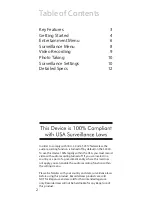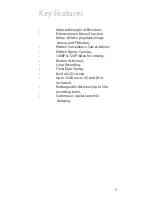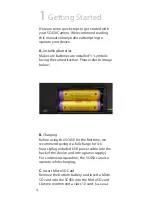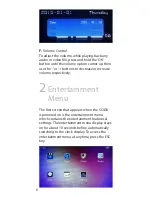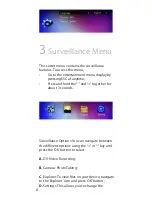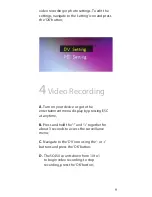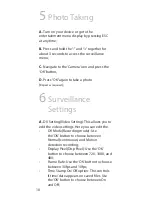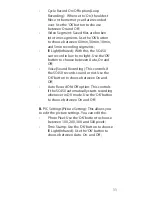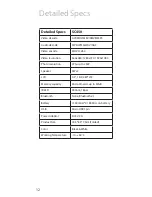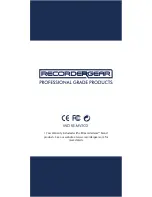Reviews:
No comments
Related manuals for SC450

KCR125
Brand: Kambrook Pages: 2

5410329733728
Brand: Velleman Pages: 16

DOT6
Brand: NIX Labs Pages: 2

C308S
Brand: GPX Pages: 2

GKR2300
Brand: Grundig Pages: 14

EFWU 220
Brand: Eurochron Pages: 8

RAC-001
Brand: Life Pages: 4

DDC2-RS
Brand: Lathem Pages: 63

C 210 Series
Brand: Valentin Elektronik Pages: 2

DUET CR3005A
Brand: Crosley Pages: 6

TimePortal
Brand: ChronoArt Pages: 4

NRC-163
Brand: Naxa Pages: 2

DANDIMPEN
Brand: IKEA Pages: 120

S
Brand: Muji Pages: 2

302391/20161230HK004
Brand: Brandson Pages: 48

SCR1989BT-PL
Brand: Sylvania Pages: 6

SCR1245-USB
Brand: Sylvania Pages: 7

SCR1053
Brand: Sylvania Pages: 8