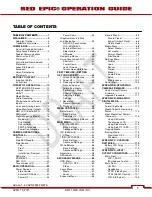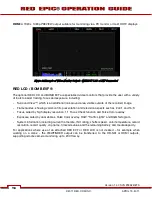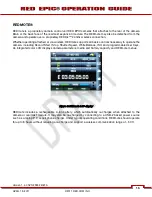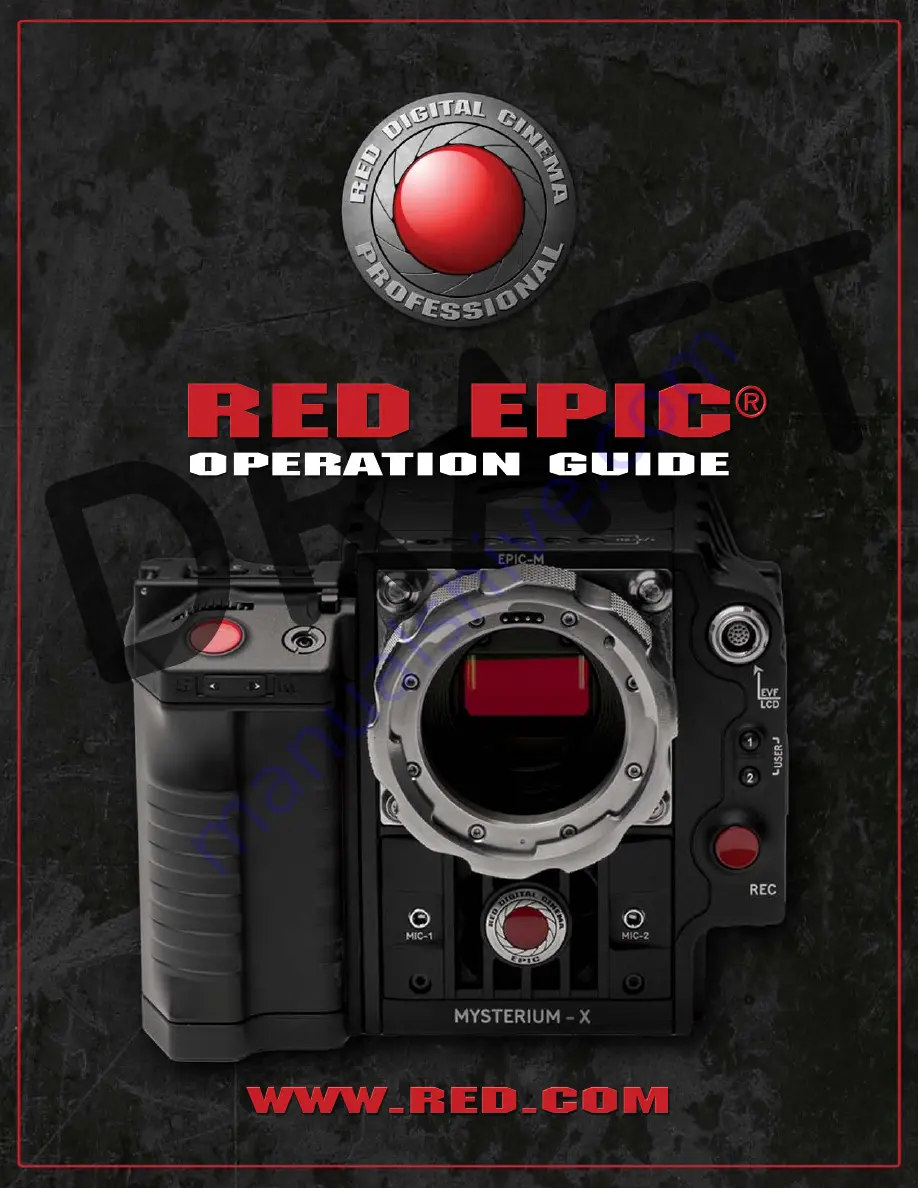Reviews:
No comments
Related manuals for Mysterium-X

Vectis 300l
Brand: Minolta Pages: 41

i-Pro WV-SP302
Brand: Panasonic Pages: 2

BB-HCM381A - Network Camera
Brand: Panasonic Pages: 28

BB-HCM381A - Network Camera
Brand: Panasonic Pages: 2

TL205
Brand: Samsung Pages: 24

TL205
Brand: Samsung Pages: 100

ST65
Brand: Samsung Pages: 107

SL820 - Digital Camera - Compact
Brand: Samsung Pages: 22

SL820 - Digital Camera - Compact
Brand: Samsung Pages: 95

SL630
Brand: Samsung Pages: 103

SL605
Brand: Samsung Pages: 99

SL502 - Digital Camera - Compact
Brand: Samsung Pages: 102

SL50
Brand: Samsung Pages: 98

SL35 - Digital Camera - Compact
Brand: Samsung Pages: 22

SL40
Brand: Samsung Pages: 98

SL35 - Digital Camera - Compact
Brand: Samsung Pages: 102

SL201 - Digital Camera - Compact
Brand: Samsung Pages: 98

SL102 - Digital Camera - Compact
Brand: Samsung Pages: 24