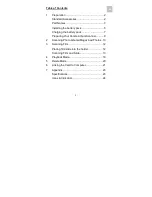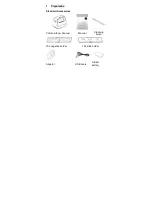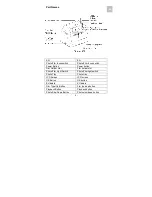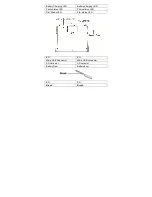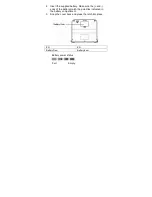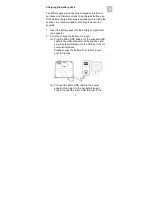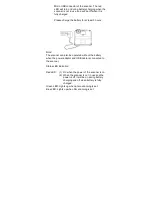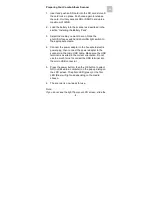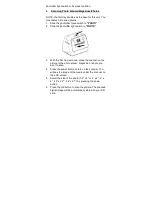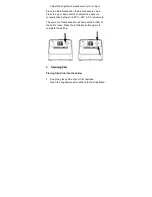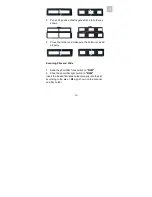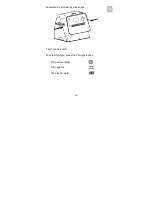Reviews:
No comments
Related manuals for Combo Album SCAN 64400

665
Brand: Xerox Pages: 14

VLX
Brand: Navvis Pages: 194

FS531
Brand: Ambir Pages: 1

EMScanner
Brand: YIC Technologies Pages: 70

KASCNHNDXXA
Brand: Kogan Pages: 3
UBC 245XLT Trunk Tracker II
Brand: Uniden Pages: 90

3060 - DR - Document Scanner
Brand: Canon Pages: 60

0080B003
Brand: Canon Pages: 4

3000ex - CanoScan Color Flatbed Scanner
Brand: Canon Pages: 18

0433B002
Brand: Canon Pages: 4

0088T050
Brand: Canon Pages: 2

0640B002
Brand: Canon Pages: 4

3297B002
Brand: Canon Pages: 19

0080B002
Brand: Canon Pages: 4

3080CII - DR - Document Scanner
Brand: Canon Pages: 71

3622B002
Brand: Canon Pages: 4

3000F - CanoScan Scanner
Brand: Canon Pages: 2

3093B002
Brand: Canon Pages: 87