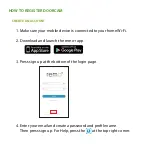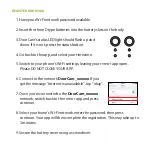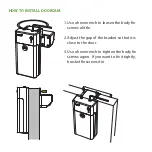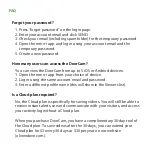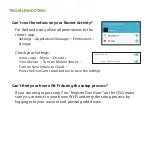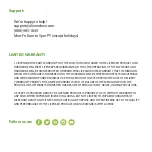Summary of Contents for Doorcam
Page 1: ...DoorCam ...
Page 2: ......
Page 3: ...DoorCam Quick Start Guide ...
Page 4: ...WHAT S IN THE BOX DoorCam D Type Batteries Battery Cover Screws Bracket Fix Screws Hex Wrench ...
Page 13: ......
Page 14: ......
Page 15: ......
Page 16: ...Smart Intuitive Caring ...