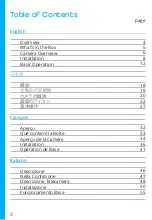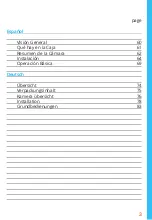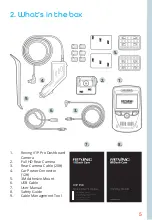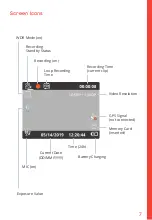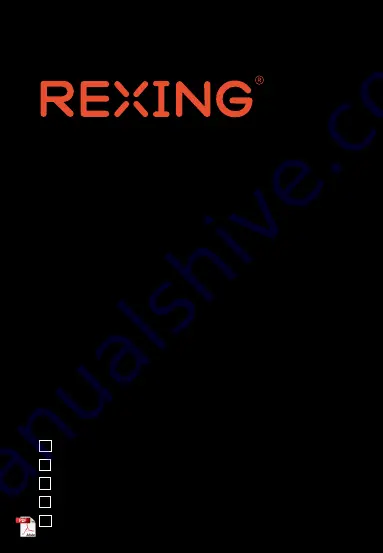Reviews:
No comments
Related manuals for 6430229

DV-6400
Brand: C*Pix Pages: 14

Pro HD
Brand: XVision Pages: 33

SPCAM4K
Brand: T'nB Pages: 80

PY0105
Brand: Peiying Pages: 36

Sigital Vision D-620L
Brand: Olympus Pages: 200

VT-5135
Brand: V-TAC Pages: 57

Zenmuse XT
Brand: dji Pages: 8

AI7000
Brand: Datalogic Pages: 352

RIVA ZOOM 90c
Brand: Minolta Pages: 23

CIPCAM720ODWDR
Brand: Conceptronic Pages: 31

MMC-1105
Brand: MMC Pages: 5

ICIP D3000VIR-I
Brand: IC Realtime Pages: 29

ICIPD1300VIR
Brand: IC Realtime Pages: 32

PTZ2300SIR
Brand: IC Realtime Pages: 41

Q2
Brand: Leica Pages: 12

Immerse 360 Duo
Brand: Kitvision Pages: 8

escape
Brand: Kitvision Pages: 16

NIKKOR Z 24-70mm f/4S
Brand: Nikon Pages: 4