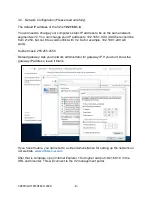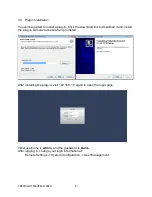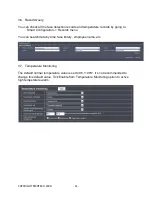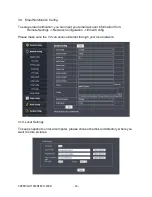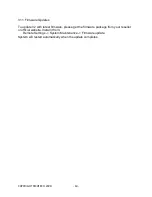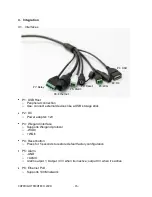COPYRIGHT RICHTECH 2020
- 1 -
Automated AI Temperature Sensing System (AATSS)
Model V2 USER MANUAL
Please Note:
This Manual is to ensure that the user can use the product correctly, to avoid danger or
property loss in operation. So please read it carefully before using this product and keep
it for future reference. Without written permission, no entity or individual is allowed to
extract, copy, translate or modify all or part of this manual in any way. Unless otherwise
agreed, the company does not provide any express or implied statement or guarantee
for this manual
Attention
①
Do not splash liquid or metal on the outer screen to avoid scratches or damages
②
Use specialized detergent to clean the equipment to avoid watermarks
③
Please ensure that the equipment is well grounded to avoid interference and
damage to video and audio signals