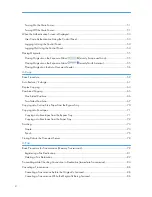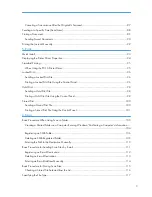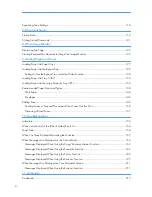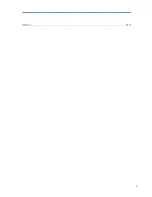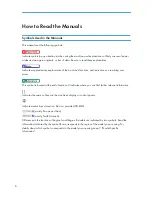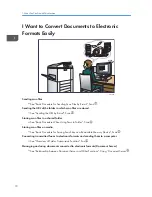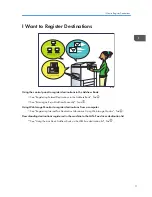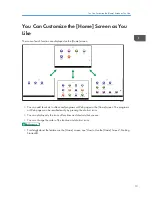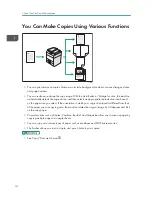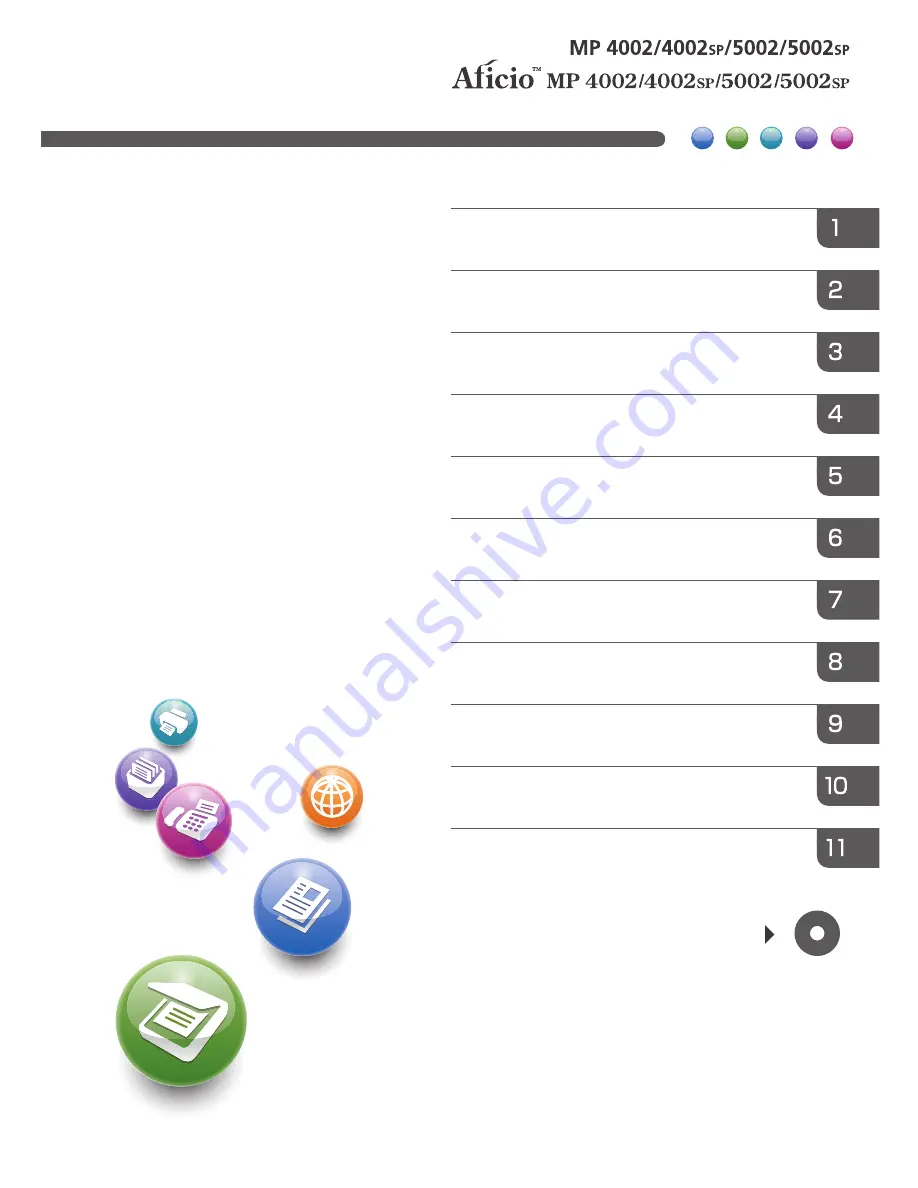
Read this manual carefully before you use this machine and keep
it handy for future reference. For safe and correct use, be sure to
read the Safety Information in "Read This First" before using the
machine.
For information not in this manual, refer to
the HTML/PDF
fi
les on the supplied
CD-ROM.
Appendix
Troubleshooting
Adding Paper and Toner
Web Image Monitor
Document Server
Scan
Fax
Copy
Getting Started
What You Can Do with This Machine
User Guide
Summary of Contents for Aficio MP 4002
Page 2: ......
Page 7: ...INDEX 219 5 ...
Page 28: ...1 What You Can Do with This Machine 26 ...
Page 59: ...CJW007 1 2 1 Limit mark 2 Original guide Placing Originals 57 ...
Page 60: ...2 Getting Started 58 ...
Page 104: ...5 Print 102 ...
Page 124: ...7 Document Server 122 ...
Page 128: ...8 Web Image Monitor 126 ...
Page 154: ...9 Adding Paper and Toner 152 ...
Page 224: ...MEMO 222 ...
Page 225: ...MEMO 223 ...
Page 226: ...MEMO 224 EN GB EN US EN AU D129 ...
Page 227: ... 2011 ...
Page 228: ...GB EN US EN AU EN D129 7802 ...